Before we jump into the "how-to," let's quickly cover why you should even care if your iPhone is locked or not. It might seem like a small detail, but knowing your phone's status can make a world of difference, especially when you're looking to save money or travel overseas.
So, Why Does an Unlocked iPhone Matter So Much?
Simply put, an unlocked iPhone gives you freedom.
A "locked" phone is shackled to a single carrier's network. Want to switch from Telstra to Optus? You're out of luck unless you get the phone unlocked. But an unlocked iPhone is a free agent—it'll happily accept a SIM card from any provider.
This is a massive deal for Aussies. With iOS dominating the local market at around a 54% share, having the flexibility to ditch your current provider for a better deal is a powerful move. It means you're in control, not the telcos.
The Real-World Perks
The benefits go way beyond just snagging a cheaper monthly plan. If you've ever travelled internationally, you know how painful those roaming charges can be.
With an unlocked iPhone, you can sidestep those ridiculous fees entirely. Just land, pop in a local SIM card or set up a travel eSIM, and you're paying local rates for calls and data. This one move can easily save you hundreds of dollars on a single trip. If you're new to the idea of eSIMs, our guide on what is an eSIM is a great place to start.
This infographic breaks down the journey from a locked device to one that offers you more choice and value.
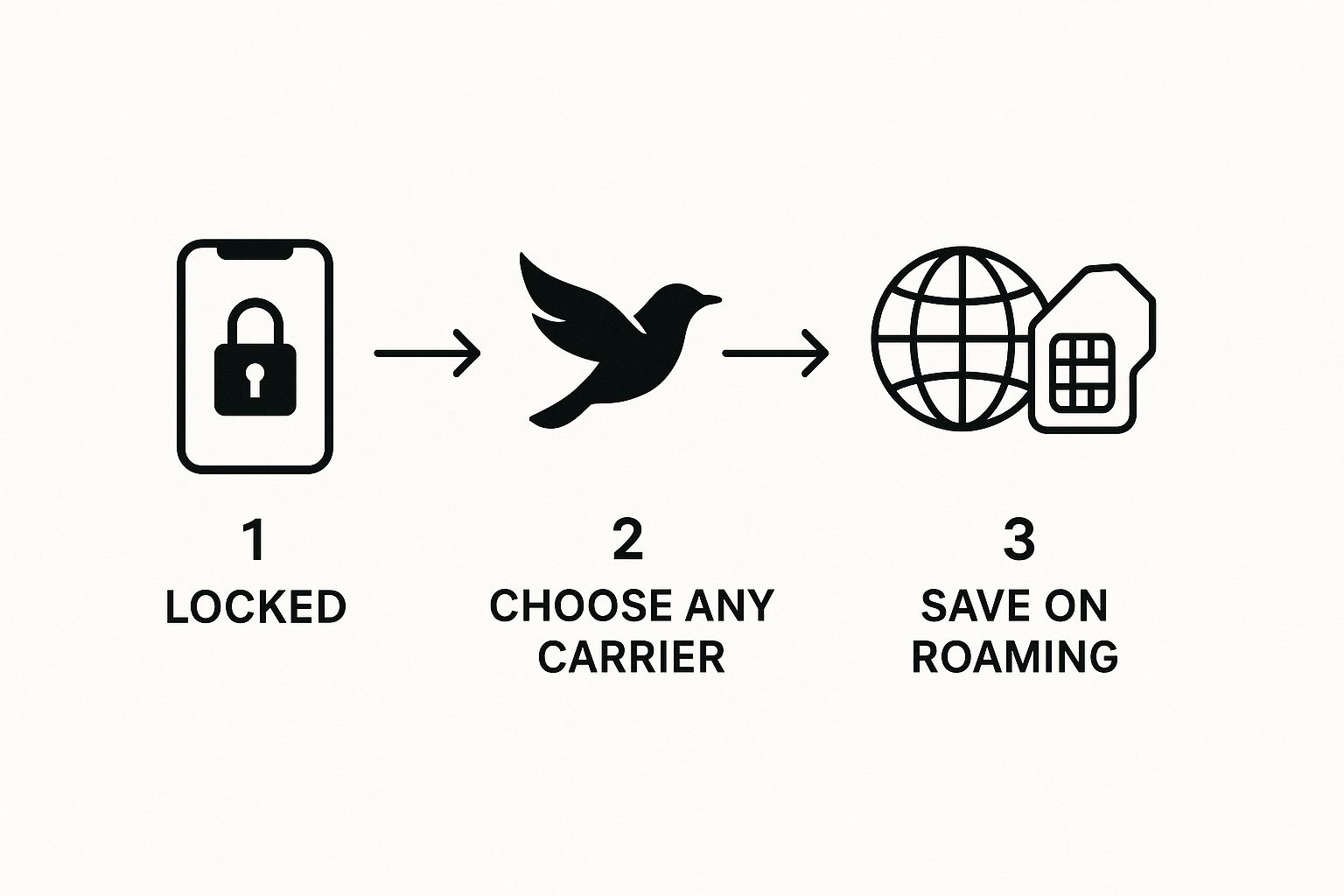
As you can see, it all boils down to tangible wins: carrier freedom, big savings when travelling, and even a better price when you decide to sell your phone.
Thinking of selling your old iPhone? An unlocked one will almost always sell for more. Because the new owner isn't stuck with a specific network, it's a far more appealing buy. You could see its resale value jump by 20-30%.
Before you even think about calling your carrier or digging for your IMEI number, the easiest way to check if your iPhone is unlocked is right there in the settings. Honestly, it's the very first place I look. The answer is usually just a few taps away, giving you a definitive answer straight from the device itself.
First up, grab your iPhone and open the Settings app. From there, tap on General, then go into About.
Finding the All-Important "Carrier Lock" Status
Once you’re in the ‘About’ section, just scroll down a little bit. You’re on the hunt for a line item called Carrier Lock. This one little line tells you everything you need to know. Apple baked this feature into iOS 14 and newer versions, which has made life so much simpler for everyone.
This is what you're hoping to see:
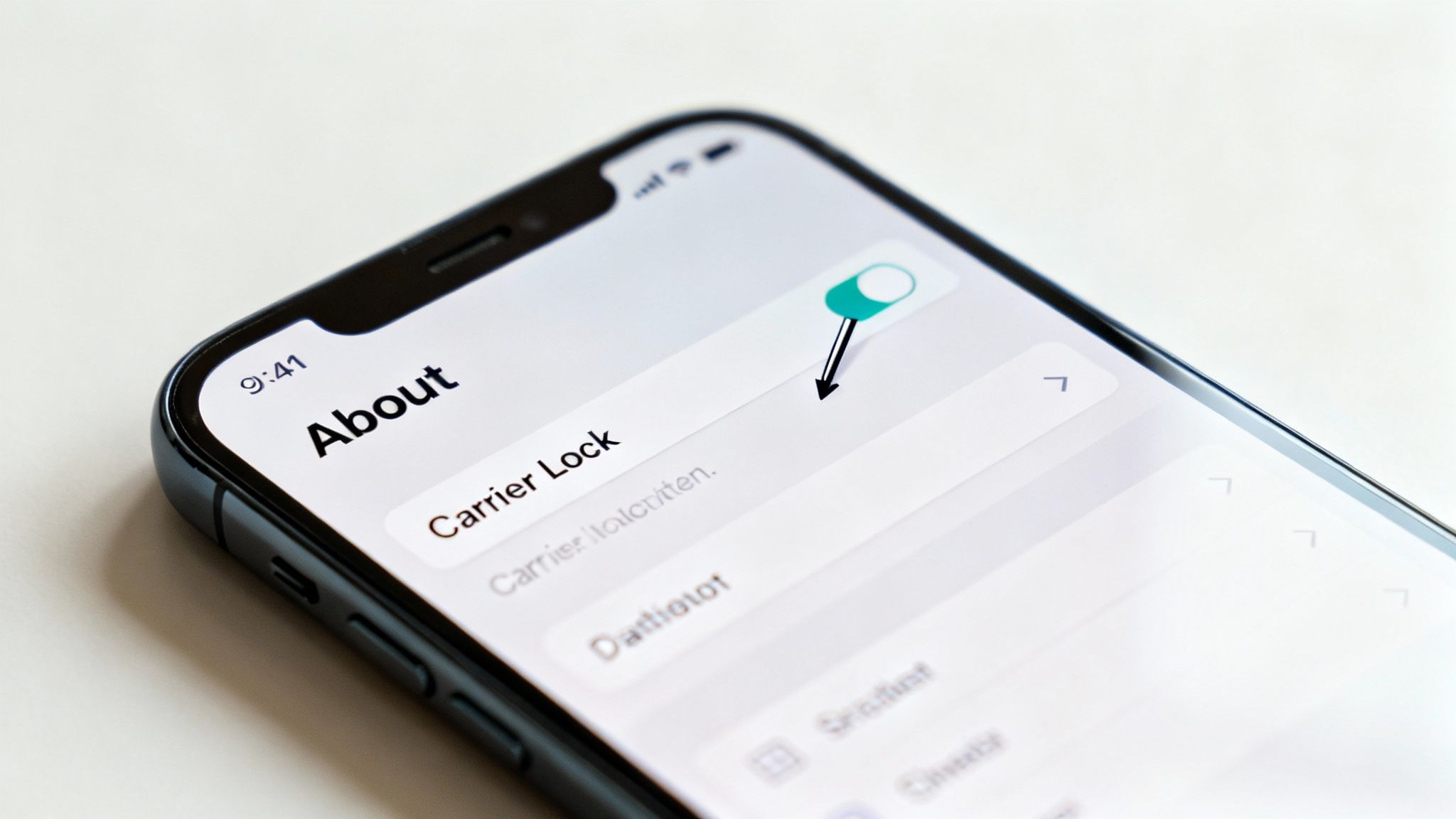
If your screen looks like the one above, you're golden.
When it says "No SIM restrictions," you can breathe a sigh of relief—your iPhone is unlocked. This gives you the freedom to pop in a SIM from any carrier, use a local SIM when you’re overseas, or even set up a travel eSIM without any drama. If you're keen on that last one, it’s worth checking our list of eSIM compatible phones to see if your model is supported.
On the other hand, if you see a carrier's name like "Vodafone" or "Optus," or the status simply says "SIM locked," your phone is still tied to that network.
Decoding Your iPhone's Carrier Lock Status
Here’s a quick guide to what the message in your settings actually means for you.
| Status You See | What It Means | Your Next Step |
|---|---|---|
| No SIM restrictions | Your iPhone is completely unlocked. | You're all set! You can use any SIM or eSIM card from any carrier worldwide. |
| SIM locked | Your iPhone is locked to a specific carrier. | You'll need to contact the carrier it's locked to and request an unlock. |
| Carrier's Name (e.g., Telstra) | The phone is locked to the named carrier. | Same as above—get in touch with that carrier to begin the unlocking process. |
At the end of the day, that simple message in your settings is the fastest way to get a clear answer.
Key Takeaway: The "No SIM restrictions" message is your green light. It confirms your iPhone is free from any carrier locks, giving you complete control over which mobile network you use, both at home and when you're travelling abroad. It's the most straightforward way to know for sure.
Confirming with a Different SIM Card
If the settings menu isn't giving you a clear answer, or you just want to be 100% certain, the physical SIM card test is the gold standard. This method cuts through any software quirks and shows you in real-time if your iPhone is happy to connect to another network.
Honestly, it’s the most definitive way to check. It forces the phone to either accept or reject another carrier’s network, leaving no room for doubt.
The Practical Walkthrough
First things first, you'll need a SIM card from a different provider. A classic real-world scenario is borrowing one from a friend or family member who's on a different network—like grabbing an Optus SIM if you’re currently with Telstra. Even a spare travel SIM you have lying around from a past trip will do the trick.

With the second SIM in hand, power down your iPhone completely. Use a SIM ejector tool (or a straightened paperclip in a pinch) to pop out your current SIM tray. Carefully swap your usual SIM with the one from the other carrier and slide the tray back in.
Now for the interesting part. Power your iPhone back on and just watch what happens.
The moment of truth comes when your iPhone tries to find the new network. A locked phone won’t even hesitate; it’ll immediately throw up an error message like "SIM Not Supported" or "SIM Not Valid". That’s your confirmation that it’s still tied to its original carrier.
Spotting a Successful Connection
If your iPhone is unlocked, it will simply connect to the new network without any fuss. You should see the new carrier's name pop up at the top of your screen, alongside the signal bars.
To be absolutely sure everything is working as it should, try these two final checks:
- Make a quick call: Ring a mate or even your own voicemail service to see if the call goes through.
- Send a text: Firing off a quick SMS is another great way to confirm the connection is live.
If you can make a call or send a text, then congratulations—your iPhone is definitely unlocked.
Sometimes, the phone might take a minute to recognise the new SIM, so don't panic if nothing happens instantly. If it still shows 'No Service' after a minute or two, try giving the device a quick restart. But if those error messages keep popping up, you have your answer: the phone is locked.
Using an IMEI Checker for Remote Verification
So, what if you can't get your hands on the iPhone to check the settings yourself? This is a classic dilemma when you're eyeing a secondhand phone online and need to know its status before you hand over any money. In these moments, an online IMEI checker is your best mate.
Every single phone has a unique 15-digit International Mobile Equipment Identity (IMEI) number. Think of it like a fingerprint for the device. You can use this number to run a check with a third-party service, which digs up the phone's history and, most importantly, its lock status.
How to Find the IMEI Number
If you're asking the seller to provide the IMEI, it's dead simple for them to find. The absolute fastest way is to have them dial *#06# on the phone's keypad. The IMEI will pop right up on the screen.
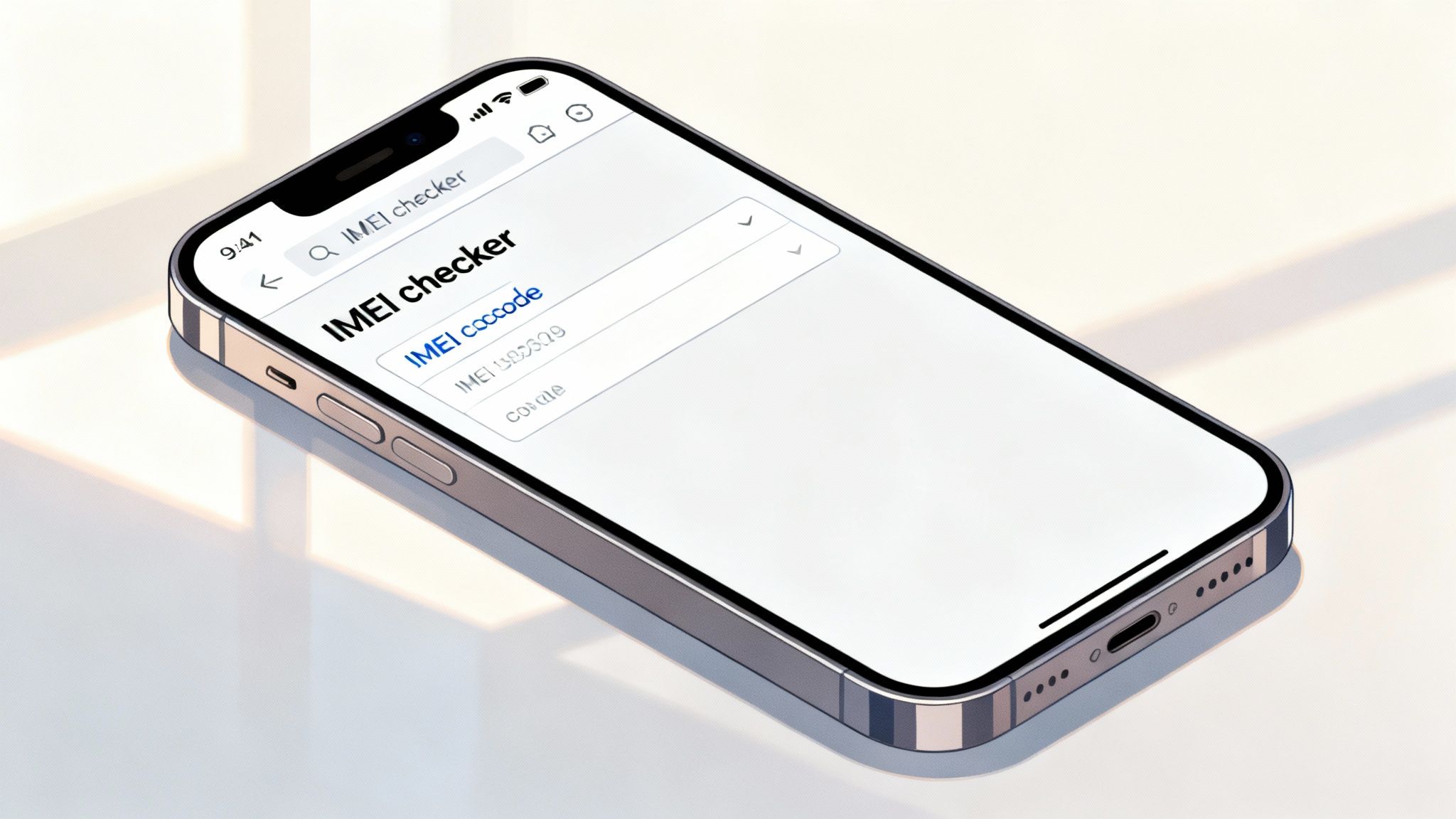
Alternatively, they can find it printed on the SIM card tray or by navigating to Settings > General > About.
Once you’ve got that IMEI, you can pop it into an online checker. You'll find both free and paid options out there, and it's good to know what you're getting with each. A free check might just give you the basics, like the model and when it was made. Paid services, however, usually give you the full story:
- Lock Status: The big one – is it locked or unlocked?
- Original Carrier: Which network the phone was first sold with.
- Blacklist Status: A crucial check to see if the phone has been reported as lost or stolen.
This method is especially handy here in Australia, where we often rely on official carrier processes or Apple's own checks using IMEI numbers to get the facts. This has become more common as regulations have improved, giving buyers more confidence when diving into the secondhand market. You can read a bit more about Australian iPhone usage trends at SQ Magazine.
It really pays to choose a reputable IMEI checker. My advice? Look for one with solid reviews and a clear privacy policy. A trustworthy service gives you proper peace of mind, ensuring you don't end up with a phone that's locked to another carrier or, even worse, blacklisted and unusable.
What to Do If Your iPhone Is Locked
Finding out your iPhone is locked to a specific carrier can be a real pain, but it's rarely a dead end. The most straightforward way to get it sorted is by contacting the mobile provider the phone is locked to. In most cases, they'll unlock it for you, as long as you meet their criteria.
These requirements usually aren't too demanding. Generally, you need to have fully paid off the device and seen out any contract you signed up for. If you've been a good customer and your account is in order, the whole process is often pretty smooth.
Contacting Your Mobile Carrier
Your first port of call should be your carrier’s customer support line or a visit to one of their stores. Just let them know you need your iPhone unlocked. You'll likely need to provide your account details and the phone's IMEI number to prove you're the owner, so have those handy.
It's also worth knowing that under Australian consumer law, you're generally entitled to a free unlock once you've fulfilled your contract obligations. Don't let a carrier try to charge you a fee if you've already met the terms of your agreement.
Key Insight: Unlocking your phone isn't just about switching providers; it’s about having full ownership of your device. Once it's unlocked, you've got the freedom to pop in any compatible SIM you like, which is incredibly handy for international travel. A quick look at a SIM card selection checklist can point you towards the best options for your next trip.
Navigating a Secondhand Locked iPhone
Things can get a little more complicated if you've bought a secondhand iPhone only to find out it's locked. Your best bet is still to try and work with the original carrier, though they might be a bit hesitant to help if you're not the original owner.
If you hit a wall there, you might be tempted by a third-party unlocking service. You need to tread very, very carefully here. The internet is flooded with services that make big promises but are often just scams.
To keep yourself safe, keep an eye out for these red flags:
- Unrealistic Promises: Be suspicious of any site promising an instant unlock for a rock-bottom price.
- Vague Processes: A legitimate service will be upfront about its methods and what it can realistically do.
- Poor Reviews: Always search for independent reviews before handing over any money. A lack of feedback or a string of bad comments is a massive warning sign.
At the end of the day, dealing directly with the carrier is always going to be your safest and most reliable option.
Of course, even with the clearest instructions, there are always a few lingering questions that pop up. Let's tackle some of the most common ones I hear, just to make sure you're completely clear on how this all works.
First up, a big one: people often get "jailbreaking" and "unlocking" mixed up, but they couldn't be more different. Jailbreaking messes with Apple's operating system to let you install apps from outside the App Store. Unlocking, on the other hand, is much simpler—it just frees your phone from being tied to one mobile carrier.
Can Apple Unlock My iPhone for Me?
It’s a fair question. You bought the phone from Apple, so shouldn't they be able to unlock it? In reality, Apple does not unlock iPhones. The lock is a carrier-specific thing, put in place by providers like Telstra or Optus when you buy a phone on a plan. They're the only ones who hold the keys, so you have to go through them directly.
Another thing people often try is a factory reset, hoping it'll wipe the carrier lock. Unfortunately, that won't work either. A factory reset erases all your personal data and settings, but the carrier lock itself is linked to your phone's unique IMEI number in the carrier's own database. A simple reset on your device can't touch that.
A Quick Tip: Don't get 'unlocked' and 'unactivated' confused, especially when you're looking at secondhand phones. An unlocked phone is ready for any SIM card. An unactivated phone just hasn't been set up with any carrier yet—it could still very well be locked to one as soon as you activate it.
Why Does This Matter for Travel to Australia?
Knowing your iPhone is unlocked is about more than just dodging hefty roaming fees. When you land in Australia, the Australian Border Force (ABF) has the right to ask for your passcode and inspect your device.
Being able to swap in a local Aussie SIM card immediately means you're not scrambling for dodgy public Wi-Fi to get online. Given the government's focus on cyber security, staying connected on a secure local network is just smart practice. If you want to dive deeper, there's a great discussion on protecting phone data from border agents that's worth a read.
At the end of the day, figuring out how to check if an iPhone is unlocked gives you freedom, flexibility, and a bit of extra peace of mind for your travels.
Ready for your next adventure? With an unlocked iPhone, you can travel smarter and save a fortune on roaming fees. At SimCorner, we provide affordable, reliable international SIM cards and eSIMs for over 200 destinations. Stay connected effortlessly by getting your travel SIM from SimCorner before you fly.



