When your iPhone hotspot suddenly stops working, it can feel like you’ve been cut off from the world. We've all been there—relying on that connection for a crucial work email or to keep the kids entertained on a trip, only for it to fail at the worst possible moment.
Thankfully, the fix is often surprisingly simple. It usually comes down to a quick settings check. Before you start panicking, make sure your Mobile Data is enabled, the Personal Hotspot is toggled on in your Settings, and you've got a decent mobile signal. Sometimes, a good old-fashioned restart of your iPhone is all it takes to clear up any minor software glitches.
Diagnosing Your iPhone Hotspot Problem
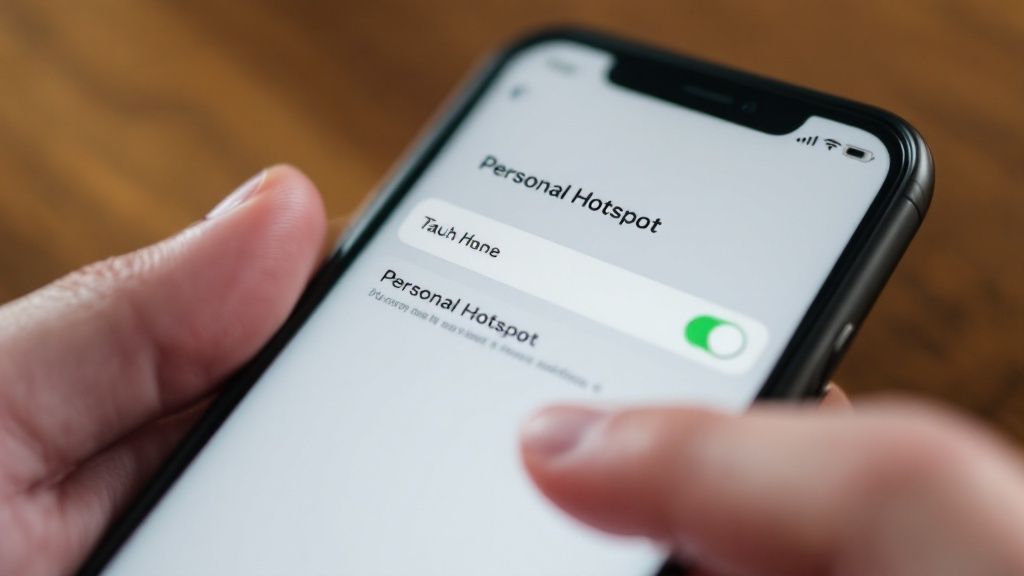
When your Personal Hotspot gives you trouble, it’s easy to assume the worst. But before you start diving deep into complex troubleshooting, it’s worth taking a moment to figure out what’s actually going on. The issue isn't always your iPhone's fault.
Sometimes, the device you're trying to connect—whether it’s a laptop, tablet, or another phone—is the real source of the problem. Other times, it's something as simple as having Low Power Mode switched on, which can throttle or disable the hotspot to save battery. A little bit of methodical diagnosis can save you a lot of headaches.
Initial Checks for a Non-Working Hotspot
Let's start by methodically checking the usual suspects. Running through these basic steps solves the problem more often than not, without needing to reset anything. It helps you quickly work out if the issue is with your iPhone's settings, your mobile plan, or the device you’re trying to connect.
This approach saves a ton of time and stops you from making unnecessary changes to your phone's settings. You'd be surprised how many hotspot dramas are sorted just by making sure these fundamentals are in place.
Before we get into more technical fixes, run through these quick checks. They cover the most common reasons for a hotspot failing and can get you back online in minutes.
Initial Checks for a Non-Working Hotspot
Run through these quick checks first. They solve a surprising number of hotspot issues without needing complex troubleshooting.
| Check | What It Solves | Quick Action |
|---|---|---|
| Mobile Data | Hotspot requires an active internet source | Go to Settings > Mobile and ensure Mobile Data is toggled on. |
| Wi-Fi and Bluetooth | Ensures discoverability and connection stability | From Control Centre, make sure both Wi-Fi and Bluetooth are active. |
| Hotspot Password | Prevents failed authentication attempts | Re-enter the password on the connecting device, checking for case sensitivity. |
| Carrier Signal | A weak signal will prevent a stable connection | Check the signal bars at the top of your screen; move to an area with better reception if needed. |
Once you've ticked these off and if things are still not working, it’s time to move on to the next steps.
Here in Australia, a reliable hotspot is practically an essential service. As of early 2025, there were a staggering 34.4 million cellular mobile connections—that's about 128% of the total population. Despite this incredible level of connectivity, hotspot issues are a common complaint, often linked back to software bugs, carrier plan limits, or just patchy signal quality. You can learn more about how we use the internet by checking out Australian internet usage statistics.
Key Takeaway: Before assuming a major fault, always start with the fundamentals. A stable mobile signal, correct settings, and a simple password check are the foundations of a working hotspot. These quick verifications solve the majority of common connection problems.
Navigating Your iPhone's Hotspot Settings
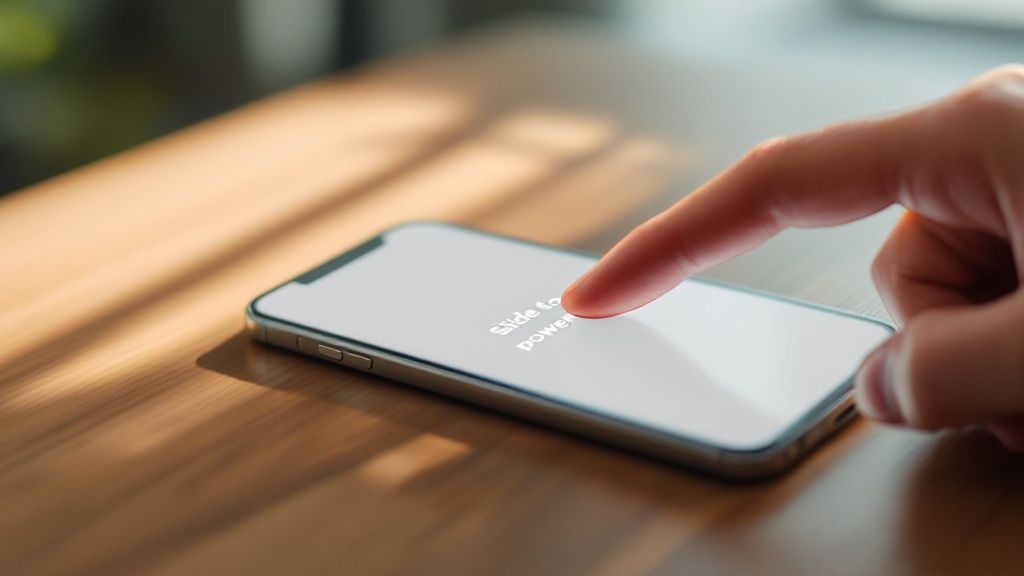
Often, when your iPhone's hotspot decides to play up, the culprit is hiding somewhere in the settings menu. A quick toggle on and off is the classic first move, but sometimes you need to dig a little deeper to get things talking to each other again.
Most of us never touch the other options, but a few small tweaks in there can solve some seriously stubborn connection problems. Let's get into the settings that actually make a difference.
Fine-Tuning Your Hotspot for Better Connectivity
One of the most useful—and most overlooked—options is Maximise Compatibility. You’ll find it under Settings > Personal Hotspot. By default, your iPhone uses a 5GHz Wi-Fi band for its hotspot. It’s fast, but it can be invisible to older laptops or other devices that only know how to look for the 2.4GHz band.
Flick on Maximise Compatibility, and your iPhone will switch its hotspot over to that more universal 2.4GHz frequency. Sure, you might take a slight hit on top-end speed, but it drastically improves the chances of older gadgets finding and holding a stable connection. If someone’s laptop can see every other Wi-Fi network but not your phone, this setting is almost always the fix.
Another simple thing that can trip people up is the Wi-Fi password. If it's overly complex or uses special characters that a particular device doesn't like, it'll just fail to connect without telling you why.
As a quick test, try changing your password to something simple in the Personal Hotspot menu. If the device connects straight away, you know you've found the problem.
A simple, recognisable network name helps, too. Head over to
Settings > General > About > Nameto see what your iPhone is called. If it's something generic like "iPhone," changing it to "John's iPhone" can make it much easier to spot in a list of available networks.
Checking Family Sharing and Data Plan Settings
If you use Apple’s Family Sharing, there’s another layer of settings to check. The organiser has control over how family members connect—they can be allowed to join automatically or be forced to ask for permission every time.
It’s easy to forget how this is configured. To make sure a family member isn't being blocked:
- Go to Settings > Personal Hotspot > Family Sharing.
- Tap on the name of the person having trouble.
- Make sure their access is set to Automatic and not Ask for Approval.
These settings are meant to be helpful, but they can definitely cause confusion if they're not set the way you expect.
Finally, don't forget that your hotspot is entirely dependent on your mobile plan. This is especially true when you’re travelling and relying on roaming data. For more on this, our guide on https://simcorner.com/en-ca/blogs/traveltips/how-to-choose-a-travel-sim-card is a great resource to make sure your plan is up to the task. Knowing your data limits can save you a world of frustration.
Checking if Your Australian Carrier and Plan Actually Support Hotspot
So you’ve tried all the software fixes and your hotspot still won’t play ball. It’s a classic, frustrating scenario. At this point, it’s time to stop looking at your iPhone and start looking at your mobile plan. The problem might not be a technical glitch at all, but a simple restriction from your carrier.
Not all mobile plans in Australia are created equal, and this is especially true when it comes to tethering. Major players like Telstra, Optus, and Vodafone have specific rules around hotspot usage. Cheaper, entry-level plans often exclude it completely, meaning the option won’t even show up properly on your phone, no matter how many settings you tweak.
Does Your Plan Include Tethering?
First things first: you need to confirm if your specific plan even allows tethering. This detail is often buried in the fine print, so digging up your plan’s critical information summary is a great place to start.
It's also common for carriers to treat hotspot data differently from your regular mobile data. You might have a huge overall data allowance but a much smaller, separate cap just for tethering. For travellers hopping between SIM cards, understanding these local quirks is crucial. We’ve got more tips on what to look for in our guide to the best international travel data SIM cards.
Many Australian carriers bundle their plans with varying tethering limits. Go over that limit, and you’ll likely face throttled speeds or have the feature switched off altogether. For instance, it's pretty common for telcos to allow 10-20 GB of hotspot data before hitting the brakes on your speed, which is a key detail with mobile data consumption on the rise.
Knowing What to Ask Your Carrier
If you’ve got a hunch your plan is the culprit, getting in touch with your carrier's support is the quickest way to find out for sure. But to avoid a long, drawn-out conversation that goes nowhere, it pays to be prepared with the right questions.
When you call or jump on their online chat, get straight to the point. Ask them this:
- "Does my current mobile plan explicitly include Personal Hotspot or tethering?"
- "Is there a separate data allowance for hotspot usage, and what is it?"
- "Does your 'fair use' policy apply to my hotspot data, and at what point will my speeds be slowed down?"
Getting clear answers to these questions will tell you in minutes if your plan is the reason your iPhone hotspot isn't working. If it is, you can then start the conversation about upgrading to a plan that fits your needs.
Key Insight: Never assume your data plan comes with unlimited hotspot access. Heaps of Australian plans have hidden caps or restrictions on tethering that can shut the feature down without any warning. Always double-check your plan’s specific terms to rule out a carrier-side block first.
Advanced Fixes for When Your Hotspot Just Won't Cooperate
Alright, so you’ve tried the simple stuff and your iPhone hotspot is still playing up. When the quick toggles and password checks don’t cut it, it’s time to dig a little deeper. If your connection keeps dropping or failing to start, we can usually blame a software glitch or a network setting that’s gone rogue.
The good news? The next steps are more powerful but they’re designed to fix these stubborn problems without touching your personal data.
Reset Your Network Settings for a Fresh Start
Let's start with the most effective tool in the troubleshooting kit: resetting your network settings. I know, it sounds a bit drastic, but it's a safe and surprisingly powerful fix. It doesn’t delete any of your photos, apps, or contacts.
What it does do is wipe all your saved Wi-Fi networks, Bluetooth connections, and mobile data configurations. Think of it as giving your iPhone’s connectivity a clean slate, clearing out any corrupted data that’s causing the connection to fail.
To get this done, head to Settings > General > Transfer or Reset iPhone > Reset. From there, you'll see an option for Reset Network Settings. Tap it and confirm.
Your iPhone will restart. You’ll have to re-enter your Wi-Fi passwords and pair your Bluetooth devices again, but this one action often solves complex hotspot issues that nothing else seems to touch.
A Pro Tip: I always recommend a network settings reset when a hotspot repeatedly fails to connect or drops out for no reason. It’s brilliant at getting rid of those hidden configuration conflicts that a simple restart just can't clear.
With iOS holding a massive 54% share of the Aussie smartphone market in early 2025, it’s not surprising that hotspot problems are a common complaint. In fact, a bit of digging shows that around 7% of iPhone users have run into repeated hotspot issues, often stemming from system settings or carrier-side problems. You can get more insight into local mobile OS trends in Australia if you're curious.
Keep Your iPhone and Carrier Settings Updated
Software updates aren't just for shiny new features; they often contain critical fixes for connectivity bugs. An outdated version of iOS is a classic culprit for hotspot dramas. Always make sure your iPhone is on the latest software.
You can check by going to Settings > General > Software Update.
Something people often forget about are the carrier settings updates. Your mobile provider—whether it's Telstra, Optus, or Vodafone—pushes out small updates to improve how your phone talks to their network. These are crucial for a stable connection.
Here’s how to check for one manually:
- Make sure you’re connected to Wi-Fi or mobile data.
- Pop over to Settings > General > About.
- Just wait on this screen for a few seconds. If an update is available, a prompt will appear automatically.
The infographic below breaks down the key things to check to make sure your plan and settings are properly configured for hotspot use.
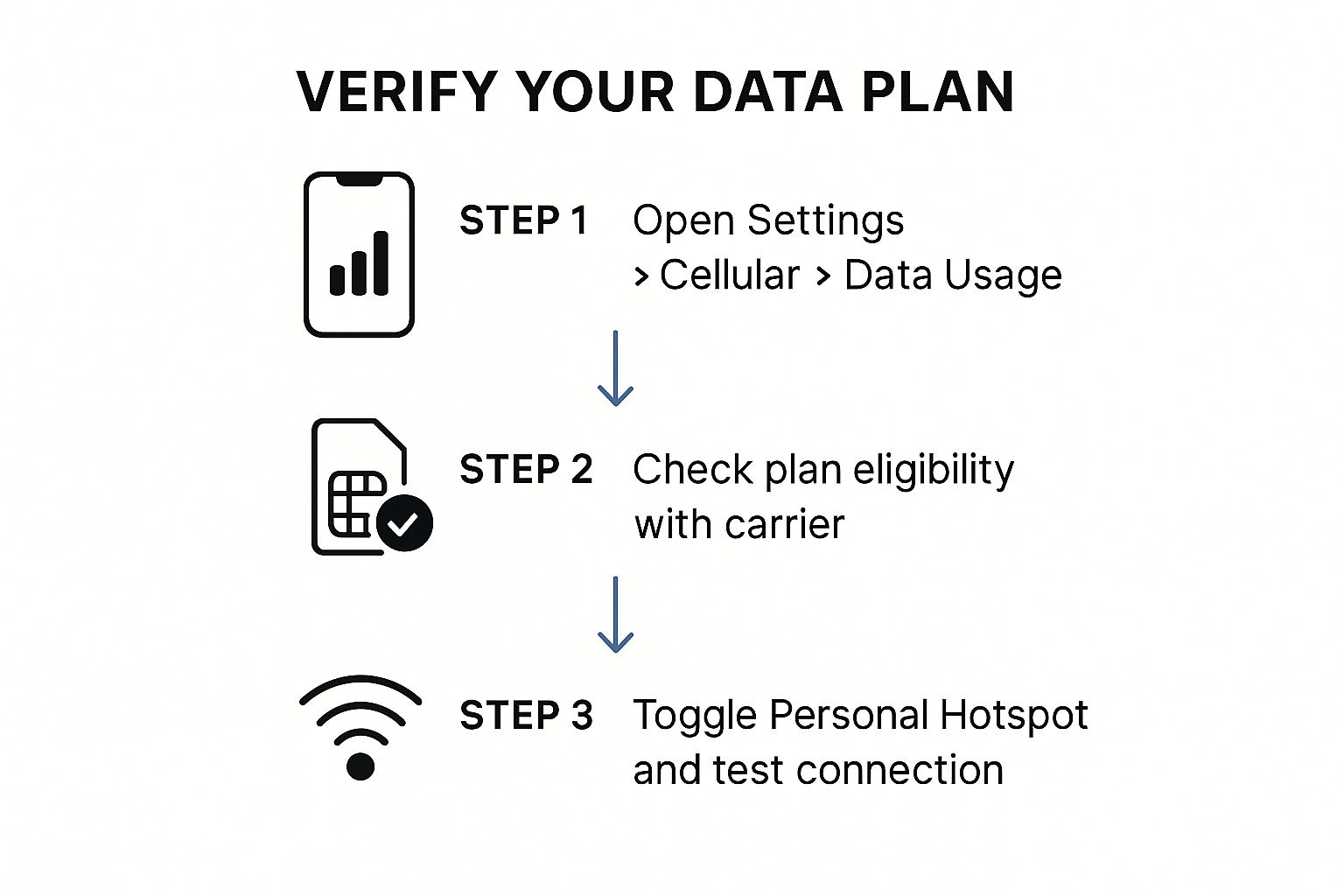
As the visual shows, a working hotspot really depends on two things: your device settings being right, and your mobile plan actually allowing it.
If you’re still stuck after all that, try a full sequential restart. Turn off Personal Hotspot on your iPhone. Then, completely shut down both your iPhone and the device you're trying to connect. Power your iPhone back on first, re-enable the hotspot, and only then turn on the second device. This forces a completely fresh connection between them.
Investigating Hardware and SIM Card Faults
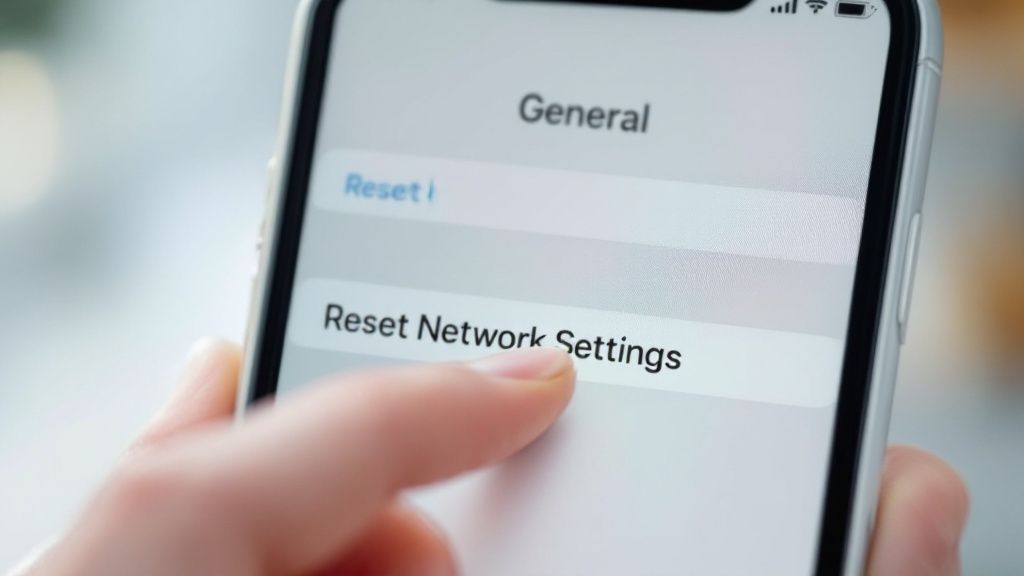
So, you’ve worked through all the software fixes and your hotspot is still playing up. It's easy to assume the worst – a pricey hardware failure. But before you panic, there are a couple of physical checks you can do yourself that might just solve the problem.
A poorly seated or even slightly dusty SIM card is a surprisingly common reason for all sorts of connection dramas, including a stubborn hotspot. If you're using a physical SIM, this is a really easy thing to rule out.
Checking Your Physical SIM Card
Your iPhone needs a rock-solid connection to its SIM to grab a mobile signal and share it. Even a tiny speck of dust or a minor misalignment can throw a spanner in the works. The good news is, checking it is simple and totally safe.
Here’s how to give your SIM a quick once-over:
- Locate the SIM tray on the side of your iPhone.
- Pop it open using a SIM ejector tool or even a straightened paperclip. Just a gentle push into the little hole is all it takes.
- Carefully remove the SIM and give it a gentle wipe with a clean, dry microfibre cloth. While you’re at it, blow gently into the empty SIM slot to clear out any dust.
- Put the SIM back in the tray, making sure it’s sitting correctly, and slide it back into your phone until it clicks.
Once your iPhone reconnects to the network, give the hotspot another go. You’d be surprised how often this simple trick gets things working again.
Key Takeaway: Never underestimate a loose or dirty SIM. A quick clean and reseat is free and often fixes hotspot issues when all the software tweaks have failed.
When to Suspect eSIM or Hardware Issues
If you’re on an eSIM, there’s no physical card to check. Hotspot problems in this case are often tied to a provisioning error from your carrier. Essentially, the digital SIM profile on your phone might have become corrupted. The only way to fix this is to get in touch with your mobile provider and have them reset and re-download your eSIM profile.
If that doesn't solve it, and you've tried everything else, the issue might be with the iPhone's internal hardware, like the cellular antenna or modem. The signs can be subtle, but you might notice things like:
- Consistently weak signal in places where others have no trouble.
- Your phone randomly flicking between 4G and 5G.
- The hotspot connecting for a few seconds before repeatedly dropping out.
If these symptoms sound familiar after you've exhausted all other options, it’s probably time to get a professional opinion. An Apple-certified technician can run proper diagnostics to see if a hardware component is on its way out.
Common iPhone Hotspot Questions Answered
Even after running through all the usual fixes, you might still be scratching your head about why your hotspot is acting up. Let's dig into some of the most common scenarios we see from Aussie users and get you sorted.
These are the kind of quirky, specific situations that most standard troubleshooting guides tend to skip over.
Why Does My iPhone Hotspot Randomly Disconnect?
Ah, the classic random disconnect. More often than not, this is just your iPhone trying to be a bit too clever and save battery life. If it doesn't detect any active data use for a few minutes, it will automatically shut the hotspot down.
An easy way to stop this is to keep your iPhone plugged into a charger while using the hotspot. You should also jump into your settings and make sure Low Power Mode is disabled, as this feature can be very aggressive with background tasks. A dodgy mobile signal can also be the culprit, so it’s always worth a glance at your reception bars.
Can I Use My iPhone Hotspot During a Phone Call?
You sure can, but there's a small catch. Whether you can talk and tether at the same time all comes down to your carrier supporting VoLTE (Voice over LTE) or Wi-Fi Calling. Thankfully, major Australian carriers like Telstra and Optus have this switched on by default across their 4G and 5G networks.
If you find yourself in a 3G-only area or have VoLTE turned off, making or taking a call will almost certainly drop your hotspot's data connection. You can double-check your settings by heading to Settings > Mobile > Mobile Data Options > Voice & Data.
My Laptop Sees the Hotspot But Fails to Connect. What Now?
This one is almost always an authentication hiccup. First things first, painstakingly check the Wi-Fi password you’re typing into your laptop. It's case-sensitive, and a single wrong character is all it takes to be denied access.
If you’re 100% certain the password is correct, the next move is to make your laptop "Forget" the network entirely. This clears out any old or potentially corrupted connection data it might have stored. Once that's done, try connecting again from scratch. This simple step forces a fresh handshake between your devices and usually fixes these stubborn connection failures.
When you’re relying on a hotspot, especially out in public, keeping your personal data safe is crucial. To get a better handle on this, check out our guide on the risks of public Wi-Fi and how to stay safe, which has some great tips for any traveller.
If you've tried all of the above and are still stuck, the ultimate fix is to "Reset Network Settings" on your iPhone. It’s a powerful step that clears out deep-seated network glitches without touching any of your personal files or photos, often resolving these authentication issues for good.
For travellers who need guaranteed connectivity without the headache of troubleshooting local plans, SimCorner offers a seamless solution. Get a reliable travel eSIM or SIM card for your next trip and stay connected effortlessly from the moment you land. Find the perfect plan at https://simcorner.com.



