Ever found yourself watching YouTube on the bus, only to get that dreaded "you've used 80% of your data" text from your provider? We’ve all been there. An hour of standard definition (480p) video will chew through about 300 MB of data, while jumping up to a crisp high-definition (1080p) stream will use a hefty 1.5 GB per hour. Knowing these numbers is the key to keeping your data plan in check.
Your Quick Guide to YouTube Data Consumption
Figuring out exactly how much data YouTube is using is crucial, especially when you're away from a Wi-Fi connection. Every single video quality setting has a different data appetite, and the difference between watching in low-res versus stunning 4K is absolutely massive.
Think of it like ordering a meal. A quick snack (144p) is light and easy on your plan. But a full-course banquet (4K) needs a much bigger plate—and in this case, a much bigger slice of your monthly data allowance. If you want a refresher on what mobile data actually is, you can check out our guide on what mobile data is and how it works.
This really matters because video streaming is one of the most data-hungry things you can do on your phone. For the millions of us Aussies who watch YouTube every day, that usage can add up in a flash.
By 2025, it's projected that 15.8 million Australians will be YouTube users, with video streaming being the number one form of digital entertainment. An average user spending 17.1 hours a month on YouTube could easily burn through over 50 GB of data. It just goes to show how much of an impact the platform has on our data plans.
To make things super simple, here’s a clear breakdown of what you can expect to use.
YouTube Data Usage Per Hour by Video Quality
The table below gives you a solid idea of the approximate data you’ll use for one hour of continuous YouTube streaming at different resolutions.
| Video Quality Setting | Data Used Per Hour (Approx.) |
|---|---|
| 144p | 80 MB |
| 240p | 225 MB |
| 360p | 315 MB |
| 480p (Standard Definition) | 560 MB |
| 720p (High Definition) | 1.25 GB |
| 1080p (Full HD) | 2.5 GB |
| 1440p (2K) | 4.3 GB |
| 2160p (4K/Ultra HD) | 6.8 GB |
As you can see, the jump from standard definition to high definition is significant. And once you get into the 2K and 4K territory, you’re talking about serious data consumption. Keep this chart in mind next time you're out and about and about to hit play.
Why Video Quality Is the Biggest Data Factor
Ever watched your mobile data vanish after a few crisp 4K videos, but a whole afternoon of lower-quality clips barely makes a dent? You’re not imagining it. When it comes to how much data YouTube chews through, video quality is hands-down the biggest culprit.
Think of it like this: a low-resolution video, say at 480p, is just a small trickle of data. It’s efficient and light on your data plan. But crank it up to 4K, and you’ve opened a fire hose, blasting a massive volume of information to your screen every second to deliver that stunning, crystal-clear picture.
This infographic lays it all out, showing the direct link between the quality you choose and the data you use.
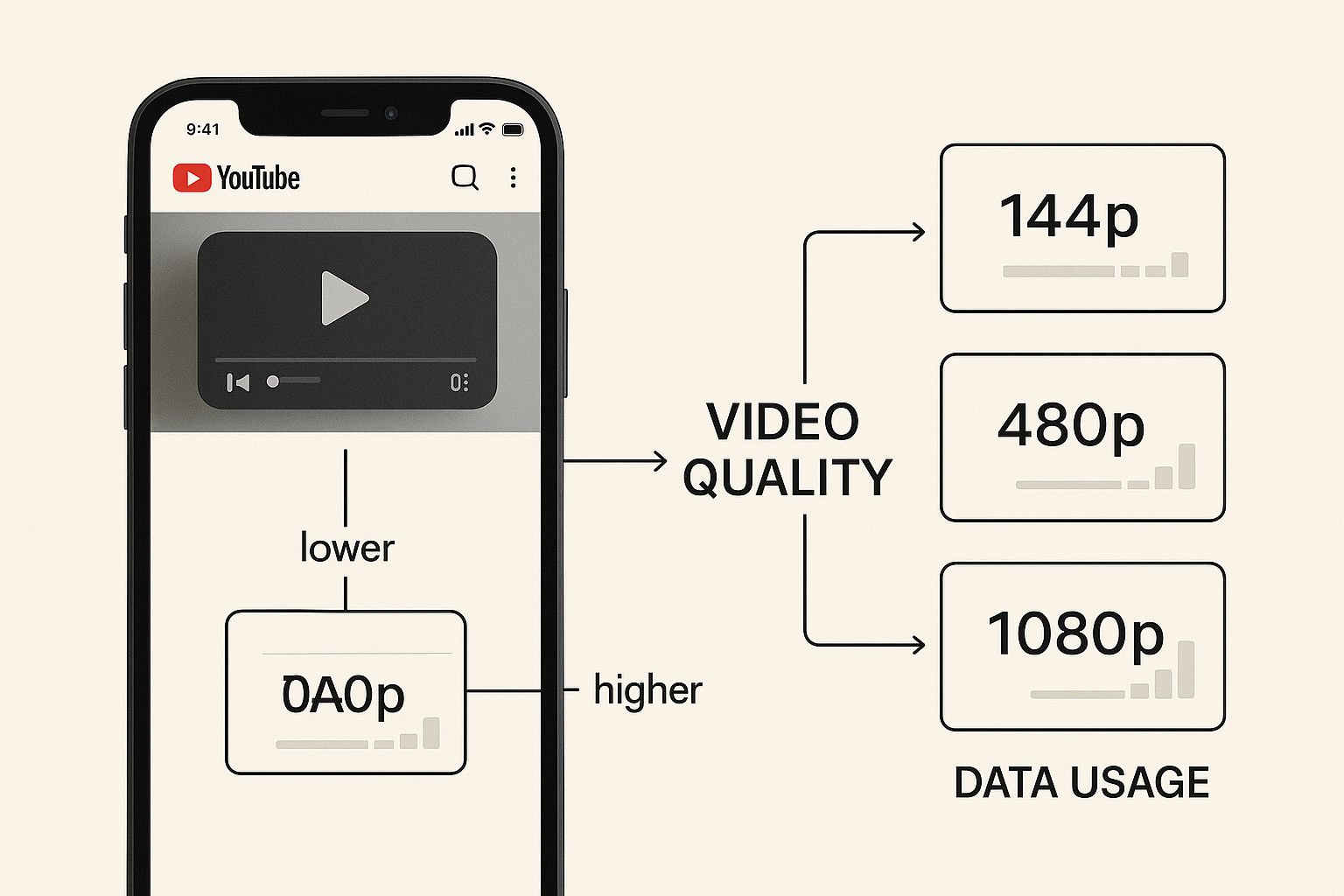
As you can see, every single step up in quality demands a whole lot more data. It’s a classic trade-off: gorgeous visuals in exchange for a bigger chunk of your data allowance.
Understanding Pixels and Resolution
So, what exactly makes a high-quality video so data-hungry? It all boils down to two things: resolution and bitrate.
Resolution is just the number of tiny dots, or pixels, that create the image on your screen. The more pixels you have, the sharper and more detailed the picture looks. It's a simple numbers game:
- Standard Definition (480p): The image is made up of 854 pixels across by 480 pixels down.
- Full High Definition (1080p): This jumps to 1920 by 1080 pixels, which is over four times the pixel count of a 480p video.
- Ultra High Definition (4K): At a whopping 3840 by 2160 pixels, a 4K screen is packing four times as many pixels as a 1080p one.
Every single one of those extra pixels needs more data to be sent to your device. That’s why jumping from 1080p to 4K causes such a massive spike in data usage—your phone is literally downloading an exponentially larger file to fill the screen with all that extra detail.
The Role of Bitrate in Data Usage
While resolution tells you how many pixels there are, bitrate determines how much data goes into each second of the video. It’s measured in megabits per second (Mbps). A higher bitrate crams more data into every frame, giving you smoother motion, richer colours, and finer details.
Think of bitrate as the level of detail in a painting. A low bitrate is like a quick pencil sketch—you get the gist, but the finer points are missing. A high bitrate is like a photorealistic oil painting, full of intricate details and vibrant colours that required a lot more paint (or in this case, data).
YouTube actually has a clever system called adaptive bitrate streaming. It automatically adjusts the video quality up or down based on your internet connection to stop that annoying buffering. But when you take control and manually select 1080p or 4K, you're telling YouTube to send a much higher bitrate, which directly drives up how much data your stream will use.
Uncovering YouTube's Hidden Data Drains
While dialling down your video quality is the single biggest move you can make, it’s not the only thing chewing through your data allowance. Several sneaky background features and habits can quietly drain your gigabytes, often without you even noticing. Getting a handle on these is the next step to becoming a master of your mobile data.
Think of your data plan like a budget. Watching a 4K video is like a big, obvious purchase. But it’s the small, forgotten automatic payments—like Autoplay and background buffering—that can unexpectedly leave you with an empty account.
The Never-Ending Story of Autoplay
The Autoplay feature is designed to keep you glued to the screen, automatically queuing up the next video as soon as the one you're watching finishes. It's brilliant for a binge-watching session, but it’s a massive data hog if you get distracted or doze off. If you put your phone down for an hour, it could easily play several more videos, burning through gigabytes while you’re not even looking.
It’s a similar story with the muted playback in your home feed, which pre-loads short clips of videos as you scroll. Each of those little previews eats up a small amount of data, and it all adds up surprisingly fast.
We’ve all been there: you finish a video, put your phone down, and get on with your day. But Autoplay is still running in the background, happily streaming away and potentially demolishing your daily data limit while you’re off making a cuppa. Just turning this one feature off can save a staggering amount of data every month.
It's Not Just a Pretty Picture
It’s easy to forget that audio plays its part in data usage, too. The video stream is obviously the main consumer, but that audio track still needs to be downloaded. Higher-quality audio settings, especially for music videos or podcasts on YouTube Music, will use more data than standard-quality audio.
A few other less obvious culprits are also at play:
- Buffering: To give you a smooth, stutter-free experience, YouTube pre-loads or buffers the next chunk of a video. This means even if you only watch the first 60 seconds of a ten-minute clip, your phone might have already downloaded the next few minutes—using data on content you never even see.
- Live Streams: Unlike a regular video that can be neatly compressed, a live stream needs a constant, high-bitrate connection to deliver everything in real-time. This often means they use far more data than a standard video of the same quality and length.
- Background Playback: A brilliant feature for YouTube Premium subscribers, but listening to a video with your screen off still uses data. It uses less than watching with the screen on, of course, but that audio stream is still actively being downloaded.
Seeing the numbers on a chart is one thing, but checking your own personal stats is what really brings the message home. It’s the best way to see your viewing habits in black and white, giving you the power to take control of your mobile data plan.
This is a big deal for us Aussies. Mobile devices account for over 70% of YouTube views around the world, and that trend is just as strong here. With Australians expected to spend an average of 17.1 hours per month glued to the platform—mostly on mobile data—it’s crucial to know where every megabyte is going. You can discover more YouTube statistics and insights for Australia to get the full picture.
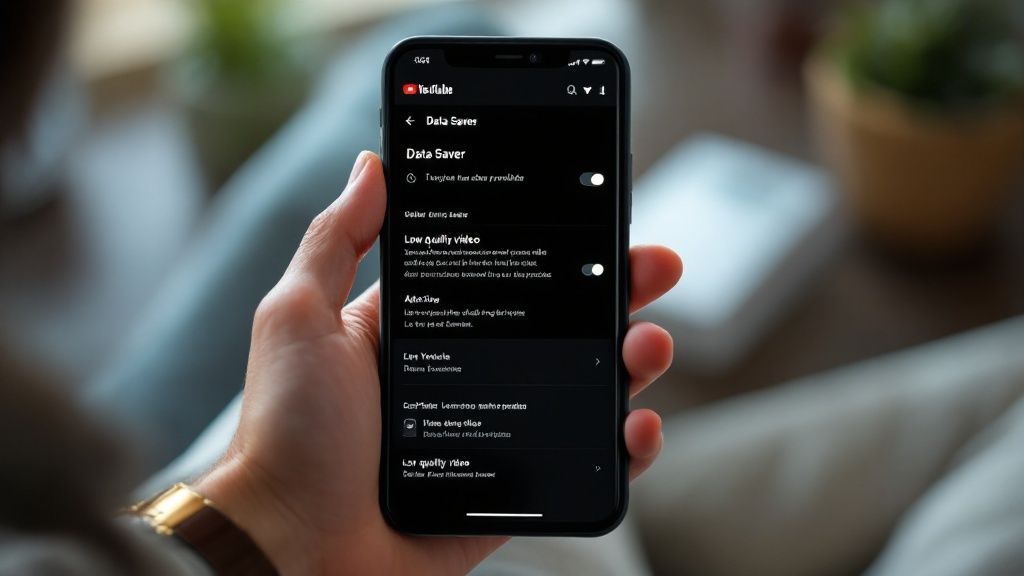
Thankfully, both Android and iOS have built-in tools that make tracking this a piece of cake. You can easily single out the YouTube app from everything else on your phone, giving you a crystal-clear picture of its impact on your data allowance.
Find Your YouTube Data Usage on an iPhone
If you’re on an iPhone, figuring out how much data YouTube has chewed through is incredibly simple. It’s all right there in your main Settings app.
- Open Settings: Tap the grey gear icon on your home screen.
- Go to Mobile: In the settings menu, tap on the "Mobile" option.
- Scroll to the App List: Swipe down a bit and you'll see a list of all your installed apps.
- Find YouTube: Locate "YouTube" in the list. Right underneath its name, you'll see the exact amount of mobile data it has used.
This number shows the total data consumed since you last reset your statistics. A great habit to get into is resetting this at the start of each billing cycle, which you can do at the very bottom of this same screen.
Find Your YouTube Data Usage on Android
Tracking your YouTube data on an Android is just as easy, though the exact labels might change a little depending on who made your phone (like Samsung or Google). The general path is pretty much the same.
- Open Settings: Head into your phone's main settings menu.
- Navigate to Network and Internet: Tap this, and then select "Internet."
- Choose Your Mobile Carrier: Tap the settings cog next to your mobile network provider’s name.
- Select App Data Usage: This screen breaks down which apps are the biggest data hogs.
- Find YouTube: Scroll down to find YouTube and see its specific data usage details.
By checking these numbers regularly, you can see the direct impact of any changes you make. For instance, after you start lowering your default video quality, you’ll be able to watch the data savings add up, confirming all your efforts are actually paying off.
Practical Ways to Reduce YouTube Data Usage
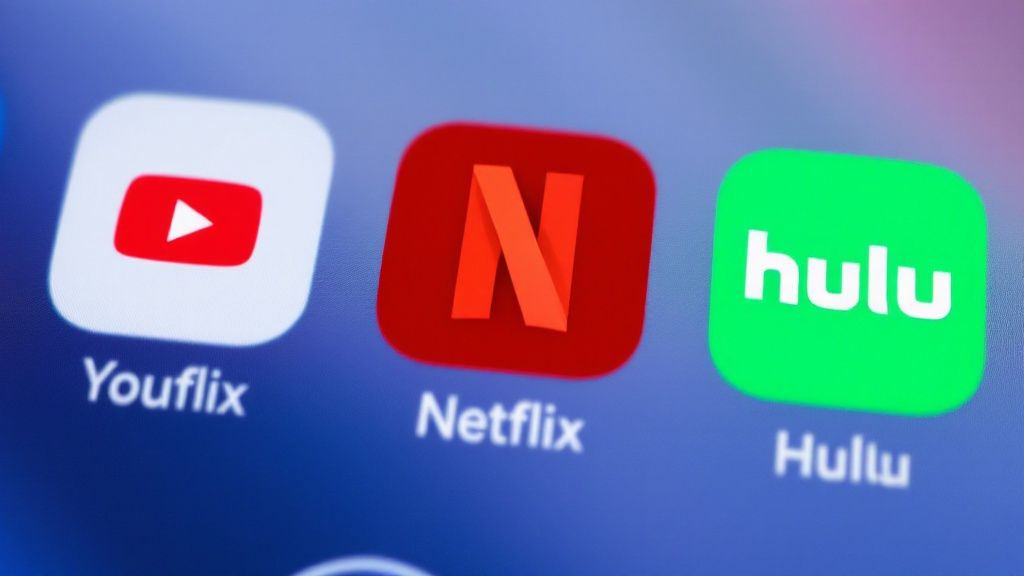
Knowing how much data YouTube eats up is one thing, but actually doing something about it is how you save real money and avoid that end-of-month data panic. The good news is, you don't have to give up your daily video fix.
With a few clever tweaks inside the app, you can slash your data consumption without making your viewing experience a pixelated mess. These aren't complicated tech wizardries; they're simple, practical changes that put you firmly back in control of your data plan.
Manually Adjust Your Video Quality
The single most powerful tool in your data-saving kit is adjusting the video quality yourself. YouTube’s "Auto" setting is clever, but it's designed to give you the best possible picture, not to save your data. If you have a strong connection, it'll happily stream in HD, chewing through your gigabytes in no time.
For most viewing on a smartphone screen, 480p (Standard Definition) is the sweet spot. It provides a perfectly clear picture while using a fraction of the data. To make this your go-to setting on mobile data:
- Pop open the YouTube app and tap your profile picture.
- Head into Settings, then tap Data saving.
- Flick the Data-saving mode switch on. This is a great one-tap solution that adjusts multiple settings for you.
- For more granular control, go to Settings > Video quality preferences. Under "On mobile networks," select Data saver.
Making this one change can cut your data usage by over 75% compared to watching in Full HD (1080p). It's a massive win for such a small effort.
Here in Australia, where there are roughly 20.8 million of us on YouTube, managing data is a big deal. With a staggering 63% of all traffic coming from mobile devices, controlling video quality is a crucial habit for Aussies streaming on the go. You can get the full picture on the YouTube landscape in Australia to see just how popular it is.
Tame Autoplay and Muted Previews
Autoplay is a notorious data thief. It's designed to keep you watching by seamlessly rolling into the next video, which is great for a binge session but terrible if you get distracted or doze off. Turning it off means YouTube only streams what you actually choose to watch.
The "Playback in feeds" feature is another sneaky culprit. It autoplays muted video previews as you scroll through your home feed, and yes, that uses data too. Disabling both is an easy victory.
- To kill Autoplay: While watching a video, find the Autoplay toggle at the top of the video player (it looks a bit like a play symbol inside an infinity loop) and switch it off.
- To stop feed playback: Head to Settings > General > Playback in feeds and choose either "Off" or "Wi-Fi only."
Make Wi-Fi Your Best Friend
One of the smartest ways to enjoy content on the move is to plan ahead. If you've got YouTube Premium, use your home Wi-Fi to download your favourite videos, playlists, or even podcasts before you head out the door. This means you can watch completely offline, using zero mobile data.
This is an absolute lifesaver for travellers looking to dodge outrageous roaming fees. Instead of streaming and watching your bill climb, you can have hours of entertainment ready to go. While downloading is a fantastic tactic, having the right data plan is just as important. If you're weighing your options for an upcoming trip, it pays to understand what they don't tell you about unlimited data travel eSIMs to make the best choice.
Effective Data-Saving Settings in the YouTube App
To make it even easier, here's a quick summary of the key settings you can adjust within the YouTube app to take back control of your data.
| Setting/Feature | What It Does | How to Enable It |
|---|---|---|
| Data-saving mode | A one-tap master switch that automatically lowers video quality, disables feed playback, and restricts downloads to Wi-Fi. | Go to Settings > Data saving and toggle it On. |
| Video quality preferences | Allows you to set a default video quality specifically for when you're using mobile data versus Wi-Fi. | Navigate to Settings > Video quality preferences and set "On mobile networks" to Data saver. |
| Autoplay | Stops YouTube from automatically playing the next recommended video after the one you're watching finishes. | Find the Autoplay toggle at the top of the video player while a video is playing and switch it Off. |
| Playback in feeds | Prevents videos from auto-playing (muted) as you scroll through your home feed, subscription feed, or search results. | Head to Settings > General > Playback in feeds and select Off or Wi-Fi only. |
| Download over Wi-Fi only | (For YouTube Premium users) Ensures that any videos you choose to download for offline viewing only use Wi-Fi, not your mobile data. | Go to Settings > Downloads and ensure "Download over Wi-Fi only" is toggled On. |
Think of these settings as the control panel for your data consumption. Taking a minute to configure them puts you in charge, ensuring you use your data for the videos you actually want to watch, not the ones that just happen to play next.
Putting It All Together: Your Smart Streaming Strategy
So there you have it – a complete playbook for getting a handle on how much data YouTube really uses. This isn't about giving up your favourite creators or cutting down your watch time. It’s about making a few smart, conscious choices that put you firmly in the driver's seat.
The path to data freedom really boils down to two simple truths. First, video quality is the biggest data-eater, and manually locking your mobile streams to 480p is your single most powerful move. Second, getting into the habit of using Wi-Fi to download videos for offline viewing is the ultimate trick for enjoying content on the go without ever touching your mobile data.
When you combine these core habits with smaller tweaks—like switching off Autoplay and adjusting your quality preferences in the app—you'll completely transform your data consumption. Say goodbye to surprise bills or finding your speeds throttled halfway through the month. It's all about endless entertainment, but on your own terms.
The goal is to make it effortless. Once you’ve set your preferences, you rarely have to think about them again. You’re simply building a smarter, more efficient way to stream that saves you data and stress, month after month.
This proactive approach is a game-changer, especially when you're travelling. Understanding your data habits helps you pick the right plan so you're not caught short. Knowing exactly what a certain amount of data gets you, for instance, can make all the difference on a trip. You can learn more by checking out our guide on how far 10GB of mobile data will take you while travelling.
Ultimately, you’re now equipped to stream worry-free. Go on, enjoy that next video.
Got Questions? We’ve Got Answers
Even when you've got the basics down, a few specific questions about YouTube's data habits can pop up. Let's run through some of the most common ones so you can stream with total confidence.
Is YouTube Music a Lighter Option Than Video?
It sure is, and by a long shot. Streaming audio is far less demanding on your data plan than video. To put it in perspective, an hour of standard-definition video (480p) chews through about 560 MB. In that same hour, listening to music on YouTube Music at its "Normal" quality setting (128 kbps) will only use around 110 MB.
Just be mindful that YouTube Music loves to play music videos by default. If you’re trying to save data, dive into the app's settings and make sure the "Don't play music videos" option is switched on.
Is There a Difference Between Using the App and a Browser?
When it comes to the raw data used to stream a video, there's hardly any difference between the official app and watching in your phone's browser. They both pull the same video files at whatever quality you've chosen.
The real advantage of the app lies in the control it gives you. Features like Data-saving mode, offline downloads for Premium subscribers, and fine-tuned quality settings are much easier to manage within the app. For anyone serious about cutting down their data use, the app is definitely the way to go.
The Bottom Line: While both stream video using similar amounts of data, the app gives you a much better toolkit to actually manage and reduce that usage.
Does YouTube Use Data When It’s Just Open in the Background?
Yes, but it depends on what you're doing. If the app is simply sitting open in the background without anything playing, its data use is tiny—just the odd refresh here and there.
However, if you're a YouTube Premium subscriber and are using the background play feature to listen to a video with the screen off, it's a different story. The app is actively streaming the audio, so it's definitely using data. It's less than watching the full video, but it’s not zero.
Does Downloading Videos Actually Save Mobile Data?
Absolutely. For YouTube Premium subscribers, downloading videos for offline viewing is probably the single best data-saving trick in the book. By downloading your favourite channels or playlists over Wi-Fi before you head out, you can watch them later without touching a single megabyte of your mobile data.
It’s the perfect move for daily commutes, long flights, or trips to places where mobile data is either patchy or eye-wateringly expensive. You get to enjoy all your content on the go, completely data-free.
Speaking of travel, don't let outrageous roaming charges spoil your next adventure. An international travel SIM card from SimCorner gives you access to affordable, high-speed data in over 200 destinations. Stay connected and stream without stress by visiting SimCorner to find the perfect plan for your trip.



