Ever wondered where all your mobile data goes? It’s surprisingly easy to find out.
On your iPhone, just pop into Settings, then tap Cellular (you might see it as Mobile Data depending on your region). A quick scroll down reveals the Cellular Data section, where you'll find a running total under 'Current Period'. This is your go-to spot for a snapshot of how much data you’ve chewed through since your last reset.
Your Quick Guide to iPhone Data Usage
Keeping a close watch on your mobile data is a must, especially here in Australia where we're online constantly. The average Aussie spends more than six hours online daily, with nearly half of that time (48.9%) on mobile phones. Between scrolling through social media, streaming music, and watching videos, it’s no surprise that data seems to vanish.
This is why getting a handle on your iPhone's data consumption is so important—it's the best way to avoid those nasty excess charges from your mobile provider. Your iPhone has a handy built-in tool that gives you a clear overview of where every single megabyte is going.
When you navigate to the Cellular settings, this is the main screen you’ll be looking at. It shows the total data used for the "Current Period."
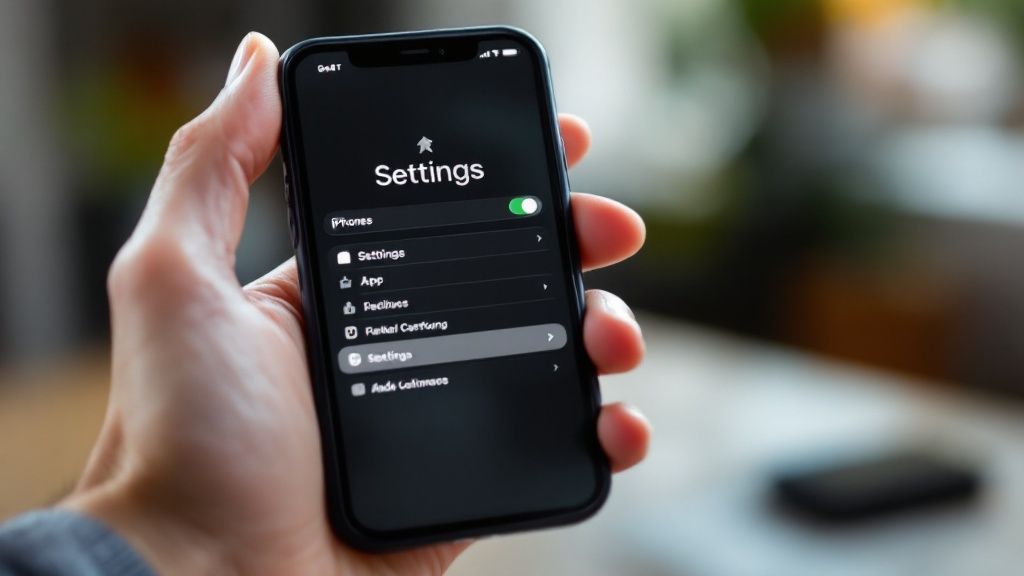
This number adds up all the data you’ve used since you last reset the statistics. That last part is crucial, and we’ll dive into why in a bit.
Key Takeaway: The "Current Period" is your main reference, but it doesn't automatically sync up with your monthly billing cycle. For it to be truly useful, you need to reset it manually.
Understanding this figure is the first step to figuring out if your current mobile plan is actually cutting it. For example, if you're only halfway through the month and you've already burned through 8GB of a 10GB plan, that’s a pretty clear sign to rein in your usage.
If you're curious about what that much data really gets you, our guide on how far 10GB of mobile data will take you while travelling can put it into perspective. This initial check is the foundation for getting smarter about how you use your data.
Finding Your Biggest Data-Draining Apps
Right, this is where the real detective work begins. If you scroll past that top-line usage number in your Cellular settings, you’ll find the list that tells the true story of your data habits. Honestly, this is the most important part of checking your iPhone's data usage, because it shows you, app-by-app, exactly where those precious megabytes are going.
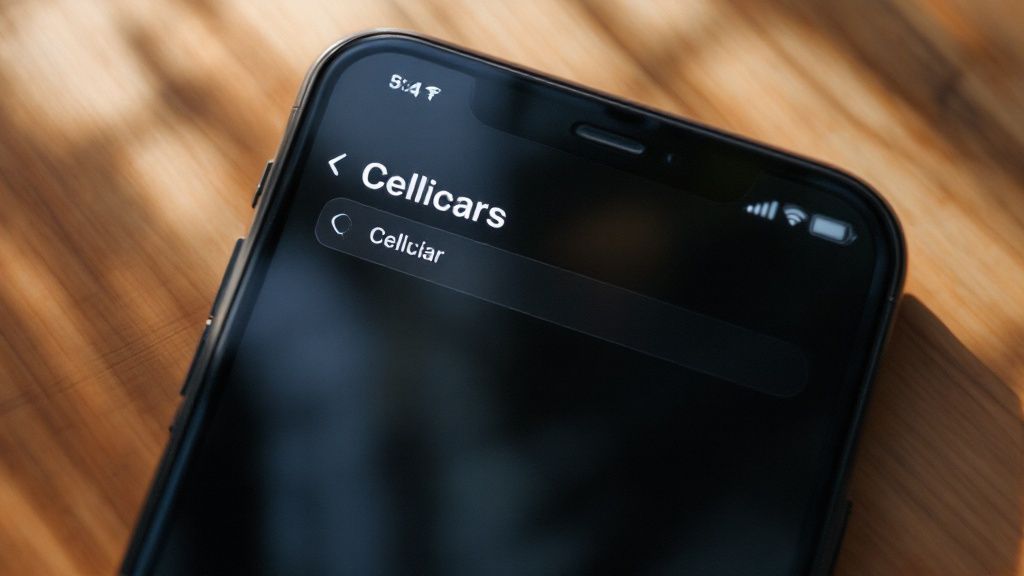
You’ll see an itemised list of every single app that’s touched your mobile data, with the hungriest ones sitting right at the top. Don’t be surprised to see social media, video streaming, and music apps leading the charge. It’s pretty common to find that Instagram has chewed through 2.5GB while your Maps app has only sipped a mere 50MB.
Think of this detailed breakdown as your personal roadmap to getting your data usage under control.
Identifying the Silent Data Eaters
Some apps are what I like to call 'data vampires' – they quietly suck up data in the background, even when you’re not actively using them. This is usually down to a feature called Background App Refresh, which lets apps pull in new content so it’s ready the moment you open them.
I see this all the time. Here are a few classic examples:
- Podcast Apps: Your favourite podcast app might be downloading new episodes over cellular so they’re waiting for your morning commute.
- Social Media: Apps like Instagram or TikTok are notorious for pre-loading videos in your feed. It makes for a smoother experience, but it comes at a data cost.
- Photo Syncing: Services like iCloud Photos or Google Photos could be busy uploading your latest holiday snaps and videos without you even realising.
This background activity can add up incredibly fast. Looking at this app list helps you figure out what’s what – separating the data you chose to use (like streaming a movie on Netflix) from the data that was used without you even knowing.
By digging into this app-by-app list, you're putting yourself in the driver's seat. You can finally make an informed decision on whether an app's convenience is worth the data cost, or if it's better off being restricted to Wi-Fi only.
This insight takes you from being a passive data user to someone who’s actively managing their mobile plan. Now, let’s look at how to turn this knowledge into action by tweaking a few settings.
Making Your Data Tracking Actually Accurate
Here’s a detail most people miss: the "Current Period" you see in your iPhone's Cellular settings doesn't automatically sync up with your carrier’s billing cycle. This is a huge deal. It means the data total you're looking at could be from the last two weeks, two months, or even longer, making it a pretty useless number for managing your monthly allowance.
To get a real, honest picture of what you’re using, you need to manually reset these statistics. It’s a simple but absolutely critical step.
Head into your Cellular settings and scroll all the way to the bottom. You'll spot the Reset Statistics button. Tapping this clears your data counter back to zero, giving you a clean slate to work from.
The real trick is when you do it.
Syncing with Your Billing Cycle
The only way this feature becomes truly useful is if you reset your stats on the first day of your mobile provider's billing cycle. For example, if your plan ticks over on the 15th of every month, get into the habit of hitting that reset button on that specific day.
This simple action transforms your iPhone's built-in tracker from a vague guess into a powerful, real-time tool for keeping an eye on your monthly data.
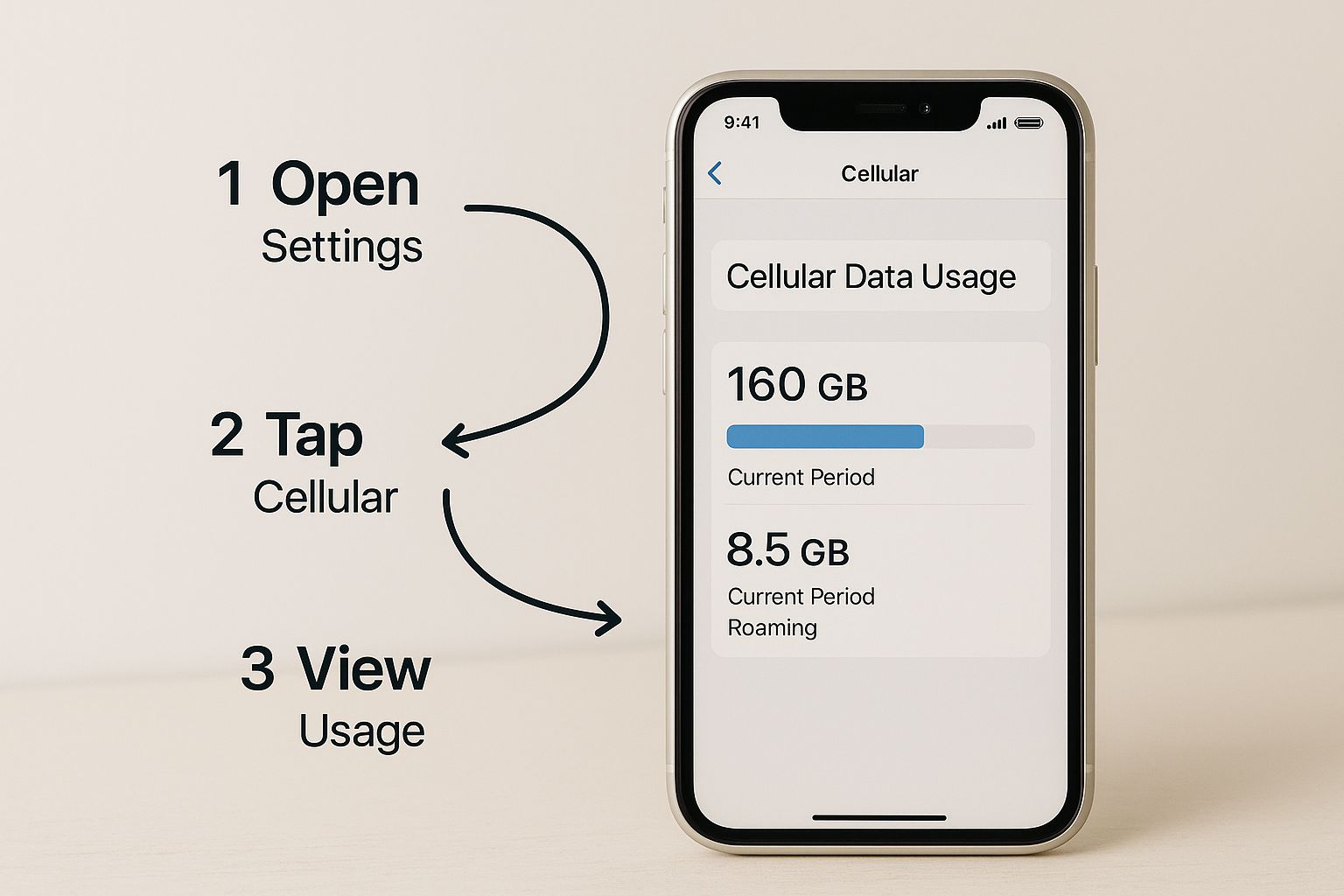
As you can see, lining up your tracking period with your billing cycle gives you a precise, up-to-the-minute view of how much data you've chewed through.
This tip is especially handy in Australia, where iPhones dominate the market. With 54% of smartphone users on iOS, that's a lot of people who could be better managing their data, especially with all the video streaming and social media we're all doing.
Pro Tip: Set a recurring monthly reminder in your calendar for the day your billing cycle starts. A simple alert that says "Reset iPhone Data Stats" can turn this from something you forget into a really effective habit.
This tiny adjustment ensures the number you see is always relevant, helping you dodge those nasty end-of-month data warnings. Of course, the best way to save data is to use Wi-Fi whenever you can. Just be smart about it—you can learn more about the risks of public Wi-Fi and how to stay safe in our guide.
Practical Ways to Reduce Your iPhone Data Consumption
Alright, so now you know exactly where to find your iPhone's data usage stats. But knowing is only half the battle. Actively managing that data is how you'll keep your bill in check and make sure you don't run out of gigabytes before your plan ticks over.
Let's dive into some simple, yet seriously effective, tweaks you can make right now to get your data consumption under control.
The quickest win is often just telling certain apps they're not allowed to use your mobile data at all. Head back to that list you found in Settings > Cellular. Scroll through and be ruthless. That game that's always downloading updates? The cloud photo service that can wait until you're home? Flick the switch off. If it’s not essential for when you’re out and about, cut its access.
Master Your iPhone Data Settings
Beyond just blocking apps, iOS gives you some smarter, more nuanced tools to help you save data without having to turn everything off. Think of these as your iPhone’s built-in data-saving toolkit.
Here are the three big ones you should adjust:
- Switch Off Background App Refresh: This is a classic data hog. It lets apps fetch new content even when you're not using them. While handy, it can chew through your allowance without you realising. Go to Settings > General > Background App Refresh and change it to Wi-Fi only, or just turn it off completely if you don't need it.
- Flick on Low Data Mode: This is your one-tap magic button for saving data. Find it in Settings > Cellular > Cellular Data Options and toggle Low Data Mode on. This tells your iPhone to hit the brakes on automatic updates and other background tasks whenever you're on a mobile network. Easy.
- Check Your Streaming Quality: Apps like Spotify and Apple Music are brilliant, but they can be thirsty for data. A high-quality music stream can easily use over 100MB an hour. Dive into the settings within your favourite streaming apps and look for an option to lower the quality when you're on mobile data. The difference in sound is often barely noticeable, but the data savings are huge.
By putting these few strategies together, you're essentially building a strong defence against accidental data drain. You’re teaching your iPhone to save the heavy lifting for when you’re connected to Wi-Fi.
These tips are absolute gold when you're travelling. If you're relying on a travel SIM, every single megabyte counts. Modern options like eSIMs have made managing travel data much simpler, and you can find out more about what an eSIM is and how it works in our other guide. Taking these steps before you go ensures you stay connected without the shock of a drained data plan.
When Your iPhone Data Doesn't Match Your Carrier Bill
It’s a classic head-scratcher. You’ve been keeping a close eye on your iPhone's data usage, but when the bill from your carrier arrives, the numbers just don't add up. It’s a frustrating situation, but it rarely means something is broken.
Most of the time, this discrepancy boils down to timing. Your iPhone starts its count the second you hit Reset Statistics. Your mobile provider, on the other hand, works on a strict monthly billing cycle that starts and stops at a very specific time. Even a small misalignment in these two clocks can create a mismatch in the final tally.
But there’s another, more common reason the numbers rarely align perfectly.
Why the Numbers Rarely Align Perfectly
Your mobile provider might throw in special perks that your iPhone’s simple data counter just doesn't know how to track. These are often called 'zero-rated' services, meaning you can use certain apps without it chewing through your data allowance.
In Australia, some common examples you might have seen include:
- Music Streaming: Some plans from providers like Telstra and Optus have offered data-free streaming for apps like Apple Music or Spotify in the past.
- Video Content: Certain carriers might partner with streaming platforms, letting you binge-watch your favourite shows without it hitting your data cap.
Your iPhone will dutifully log every single megabyte these apps use, and you'll see it listed right there under your Cellular settings. Your carrier, however, is smart enough to exclude that specific usage from your bill, which is where the difference comes from.
Think of your iPhone's data tracker as a super-accurate speedometer, showing your real-time speed. Your carrier's bill is more like the final trip summary, which cleverly subtracts any time you spent cruising on a toll-free road.
Ultimately, while the iPhone's built-in tool is brilliant for getting a day-to-day snapshot of your habits, you should always treat your carrier's report as the gospel. After all, that’s the number that actually determines what you pay.
Frequently Asked Questions About iPhone Data
Even after you've poked around your iPhone's settings, a few questions about how your data works might still be floating around. Let's tackle some of the most common ones that pop up when people start digging into their data usage.
What Does "Current Period" Actually Mean?
This is probably the number one question I get. "Current Period" is simply the running total of all the mobile data your iPhone has used since the last time the stats were reset. It has nothing to do with your phone company's billing cycle unless you get into the habit of resetting it on the day your bill rolls over.
What on Earth is "System Services"?
Another mystery for many is the "System Services" category. You'll spot it right at the bottom of the app list, and it's basically a catch-all for the data used by core iOS functions that keep your phone running smoothly when you're off Wi-Fi.
Think of it as the data your iPhone needs just to be an iPhone. This covers a whole bunch of background tasks, including:
- Push Notifications: Those little pings and alerts from your apps.
- Find My iPhone: The crucial service that helps you track down a lost device.
- Siri: Your digital assistant needs to phone home to the internet to process your questions and find answers.
- Software Updates: If you've ever allowed an iOS update over cellular, that data usage gets tallied up here.
You can actually tap on "System Services" to get a more detailed breakdown. While you can't really turn most of these off without affecting how your phone works, it’s good to know what’s happening behind the scenes.
Understanding these smaller details gives you the full picture of your data habits. You can't control every single byte used by System Services, but knowing it exists explains why your total usage might be a bit higher than just what your apps are reporting.
Getting a handle on this puts the final piece of the puzzle into place, turning you into a pro at checking your iPhone's data usage and keeping your plan in check.
Planning your next trip? Don't get caught out by expensive roaming charges. SimCorner offers affordable and reliable international SIM cards and eSIMs for over 200 destinations, ensuring you stay connected without the bill shock. Grab your travel SIM today at https://simcorner.com.



