Right, so you need to keep an eye on how much data your iPhone is chewing through. It’s surprisingly simple to find out exactly where it’s all going.
Just grab your iPhone, open the Settings app, and tap on Mobile. Scroll down a bit, and you'll see the Mobile Data section. Bam. The number right at the top under "Current Period" is your total data consumption.
Your Instant Answer to Checking iPhone Data Usage
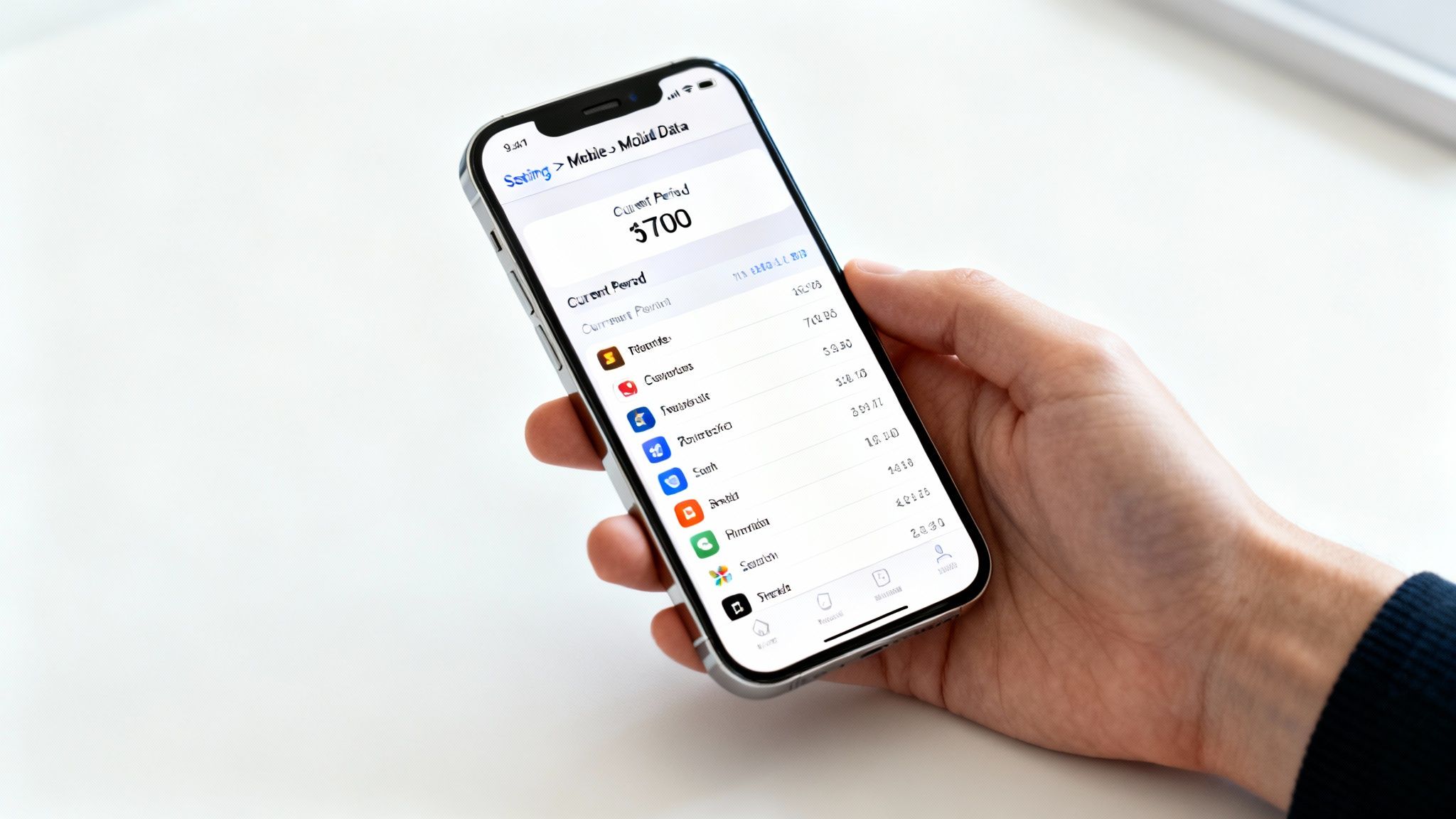
This screen is your command centre for all things data. It gives you a quick, no-nonsense look at your usage, but knowing what you’re looking at is the key to actually managing it properly.
Think of the numbers you see here as your iPhone's own private diary, meticulously tracking which apps are the hungriest for your precious gigabytes. This is incredibly useful, especially when you feel like your data is vanishing into thin air.
For instance, you might discover that streaming your Spotify playlist on the train to work is using way more data than you thought. Or maybe, the real data hog is a social media app quietly updating in the background. This screen tells you everything.
Decoding Your iPhone's Mobile Data Screen
To help you make sense of it all, I've put together a quick breakdown of what you'll find on this screen. It’s less confusing than it looks, I promise.
| Data Point | What It Really Means | Actionable Insight |
|---|---|---|
| Current Period | This is the total mobile data your iPhone has used since the stats were last reset. It has nothing to do with your phone company's billing cycle. | To make this useful, you have to manually reset it when your new bill starts. It’s the only way to track your monthly usage accurately. |
| App List | A detailed list showing every app that’s used mobile data, sorted from the biggest data guzzler to the smallest. | Look at your top 3-5 apps. These are your main targets. You can stop them from using mobile data altogether by flicking the switch next to them. |
| System Services | This covers all the behind-the-scenes iOS functions that need data—things like push notifications, Siri, and location services. | You can’t turn these off completely, but you can minimise their data use. A good start is making sure big iOS updates only happen over Wi-Fi. |
Once you get the hang of what these terms mean, you're well on your way to stopping those surprise data bills, especially when you're travelling with a new SIM or eSIM. It’s all about spotting the biggest offenders and reining them in.
A Deeper Look at Your iPhone's Data Settings
Knowing the total data you've chewed through is a great starting point, but the real magic happens when you dig a little deeper. Just scroll down past the main toggle on the Mobile Data screen, and you'll find a detailed breakdown of every single app that’s been using your mobile data. They're all there, neatly ranked from the biggest guzzlers to the smallest sippers.
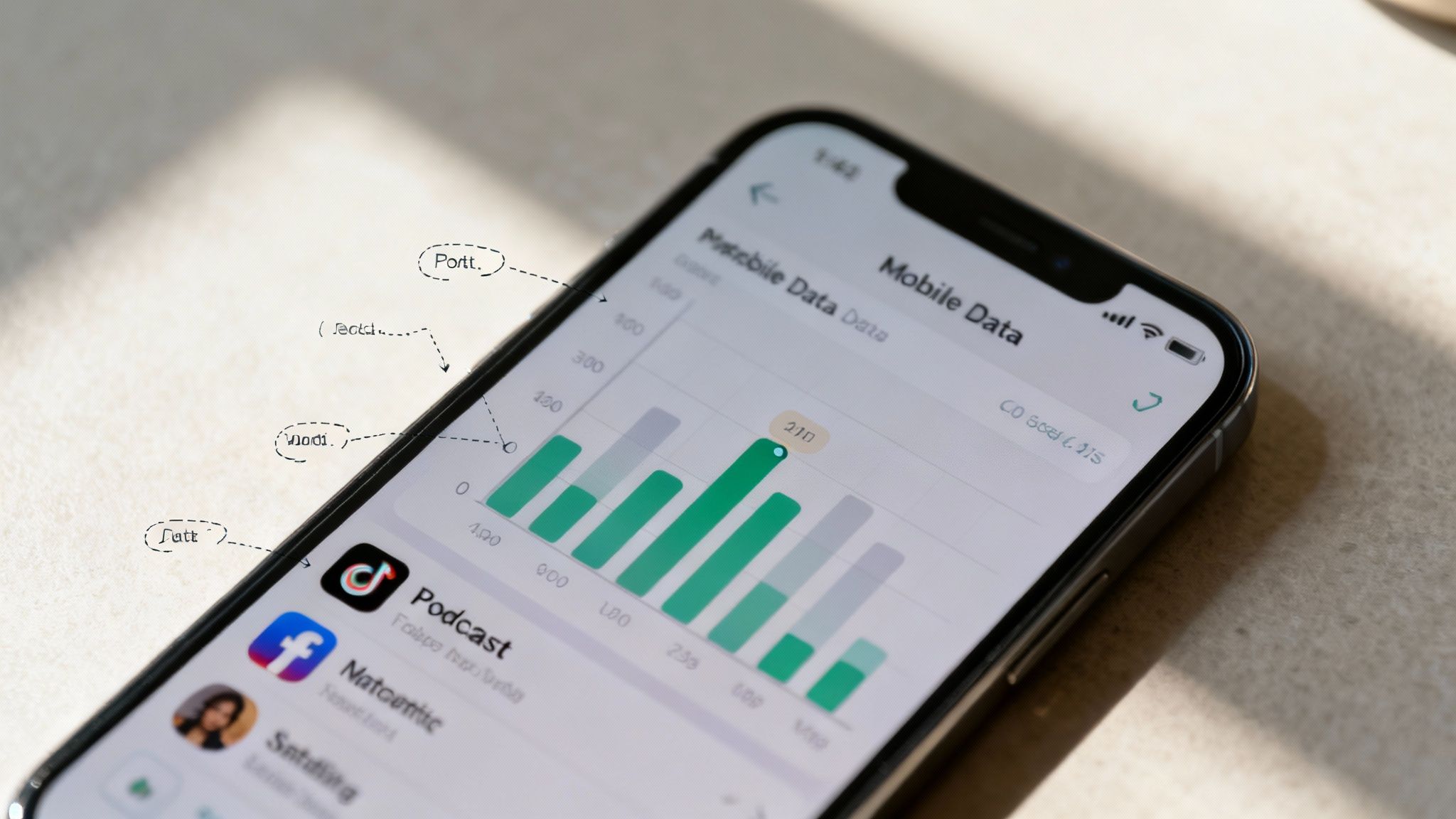
This list is where you can play detective with your data habits. You might discover your podcast app has been sneakily downloading episodes over 4G instead of waiting for Wi-Fi. Or maybe you'll realise that video autoplay on Instagram has been quietly burning through gigabytes without you even noticing.
With iPhones generating about 55% of all mobile web traffic in Australia, getting a handle on this is more important than ever. Think of each app in this list as a tap you can turn on or off. For a closer look at the numbers, you can find more details on these Australian mobile statistics and see the bigger picture.
Identifying Your Biggest Data Culprits
Once you’ve pinpointed which apps are the hungriest, you can take direct action. There's no need to make drastic changes across the board; often, just reining in the top few offenders can make a massive difference to your monthly usage.
This is what the Mobile Data screen shows you about each app's appetite.
This at-a-glance view lets you see exactly how much data apps like Photos, Music, and Maps have used. The number is right there under the app's name, leaving no room for guesswork.
Resetting Statistics for Accurate Tracking
Here’s a common trap many people fall into: they forget about the "Current Period." This counter doesn't automatically reset with your monthly phone bill. To get a truly accurate picture of what you're using each month, you need to give it a manual reset.
Pro Tip: Do yourself a favour and set a recurring reminder in your calendar for the day your billing cycle ticks over. When it pops up, just scroll to the very bottom of the Mobile Data screen and tap Reset Statistics. This one simple habit turns your iPhone's tracker into a genuinely powerful tool for keeping your data usage in check.
If you don't reset it, the "Current Period" could be showing you data from the last six months, making it almost useless for figuring out if you're on track for this month. This becomes absolutely essential when you’re travelling with a new eSIM and need to keep a close eye on a limited data bundle.
Practical Ways to Reduce Your Data Consumption
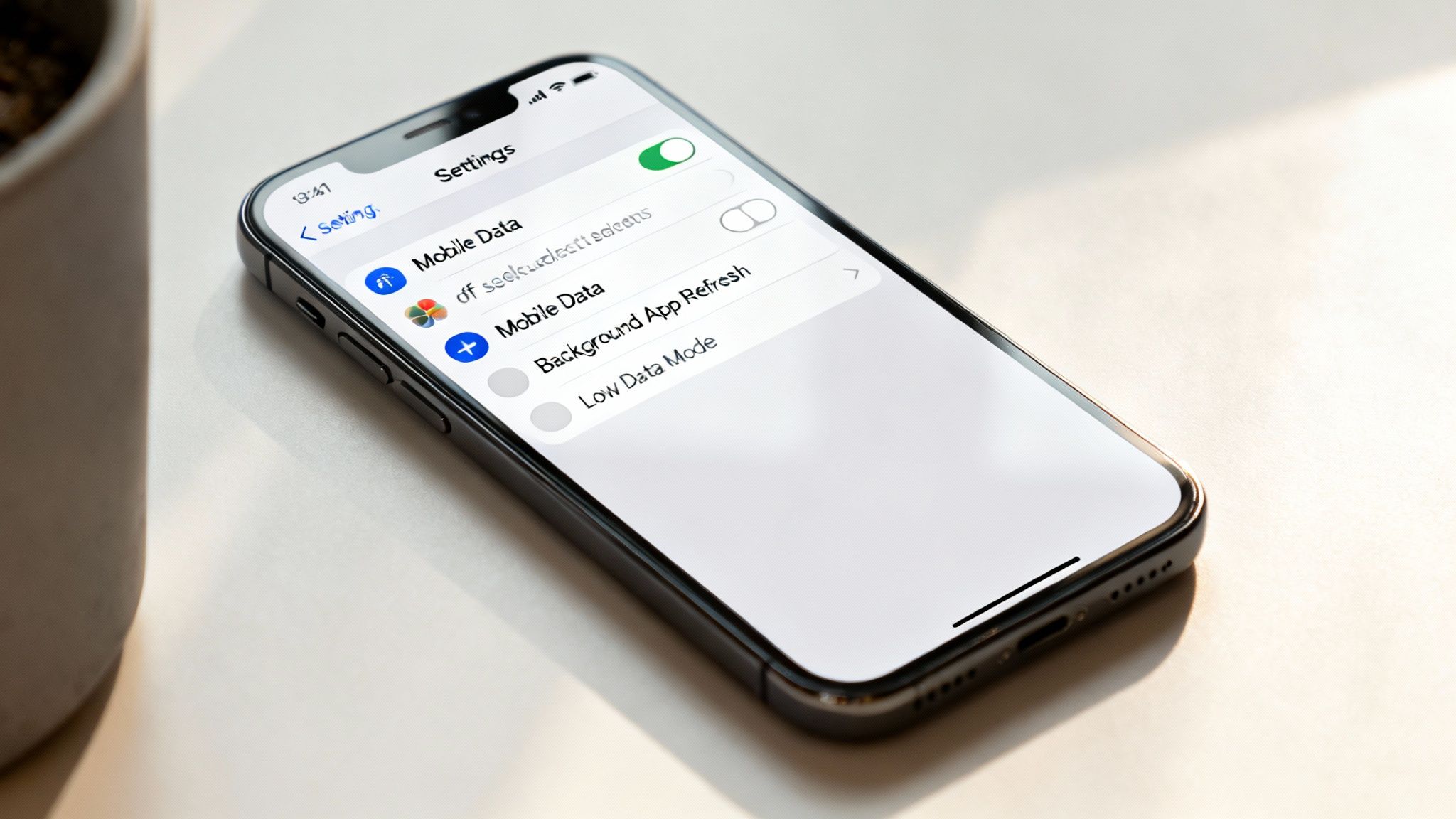
Knowing where your data is going is one thing, but actually taking control is what will save you money in the long run. Thankfully, your iPhone is packed with built-in tools that make it surprisingly easy to cut back on data usage without feeling like you’re missing out.
A great place to start is by reviewing the app list in your Mobile Data settings. Just have a scroll and flick the switch off for any apps you don't absolutely need running on mobile data. Simple.
Another common culprit is background activity. You can get a handle on this by heading to Settings > General > Background App Refresh. From here, you can turn the feature off completely or—the better option, in my opinion—disable it for specific, data-hungry apps. This stops them from quietly chewing through your data cap when you’re not even using them.
Master Your Data-Saving Settings
Beyond tweaking individual apps, iOS has some broader settings that can make a massive difference. Think of these as your master controls for curbing data usage across your entire device.
Here are a few simple but incredibly effective tactics to try:
- Enable Low Data Mode: You'll find this in Settings > Mobile > Mobile Data Options. It’s a brilliant feature that pauses automatic updates and background tasks whenever you're on a mobile network. A real lifesaver towards the end of your billing cycle.
- Use Wi-Fi Assist Wisely: This handy feature automatically switches to mobile data when your Wi-Fi signal is poor. While useful, it can also burn through data unexpectedly. If you'd rather stay in control, you can switch it off by scrolling to the very bottom of the Mobile settings page.
- Dial Down Streaming Quality: Most music and video apps have settings to lower the streaming quality when you're on mobile data. It seems like a small change, but it saves a surprising amount of data, especially if you're a heavy user.
With the average iPhone user in Australia downloading around 38 apps a year, it's easy to see how data usage can quickly spiral out of control. Apps like TikTok and YouTube are notorious data hogs, so being proactive is key. The more you know about how overall iPhone usage affects battery health and data, the better. For a deep dive, check out our guide on just how much data YouTube actually uses.
Here's a personal tip that has saved me countless times: I always activate Low Data Mode for the last week of my billing cycle. It’s a simple, set-and-forget action that prevents any sneaky automatic downloads from pushing me over my data limit.
Managing Data Usage When You Travel
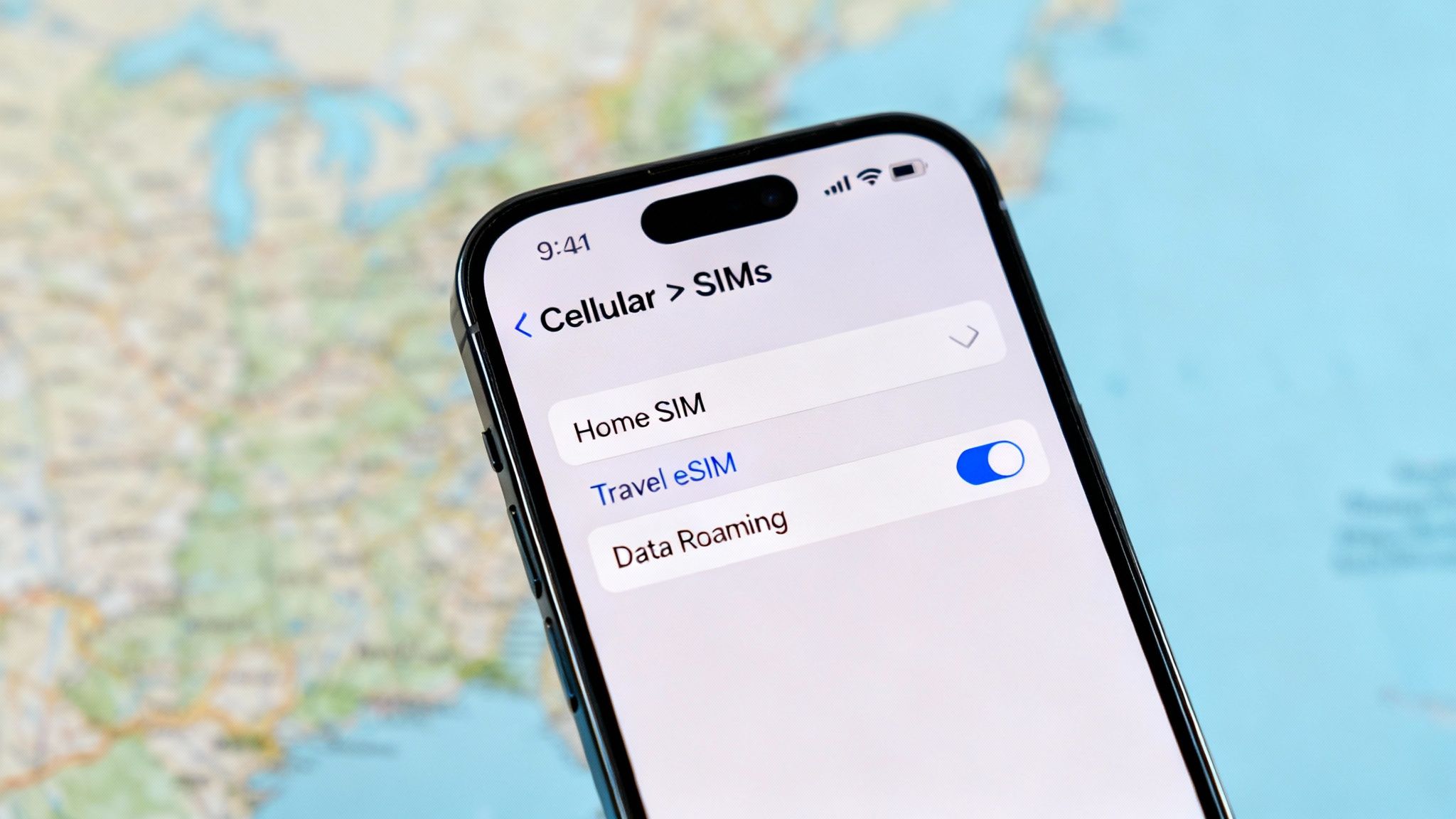
Heading overseas throws a few curveballs at your data management habits, but luckily, your iPhone is built for the challenge. The real trick is knowing how to find the specific data usage for your travel SIM or eSIM, keeping it totally separate from your plan back home.
Let's say you're off to Europe from Sydney and you've just installed a shiny new travel eSIM. Your iPhone is smart enough to track the data for each of your mobile plans on their own. Just head into Settings > Mobile and tap on your travel plan—you’ll see a dedicated data counter just for that SIM.
This little feature is an absolute game-changer. It means you can see exactly how much of your prepaid travel data you've chewed through, helping you make it last for the whole holiday without any nasty surprises.
Smart Habits for Travel Data Management
Nobody wants to come home from an amazing trip to a monster phone bill. Getting your settings sorted before you even lock the front door is the best way to avoid this. Your number one priority? Stop your primary (home) SIM from connecting to overseas networks and racking up eye-watering roaming charges.
Here's exactly what you need to do:
- Switch Off Data Roaming on Your Home SIM: Dig into the settings for your primary mobile plan and make sure that Data Roaming toggle is switched firmly to off. This one is non-negotiable.
- Point Your Data to the Travel eSIM: Back in your Mobile settings, you'll want to tell your iPhone to use your new travel eSIM for all mobile data. This makes your prepaid plan the default for all your internet needs.
- Reset Your Travel SIM Stats: To get the clearest picture of your holiday usage, find your travel plan under Mobile settings, scroll all the way down, and hit Reset Statistics. This wipes the slate clean, so you know every megabyte counted is from your trip.
A bit of prep goes a long way. I once had a mate come back from a two-week holiday to an $800 bill because they completely forgot to turn off data roaming on their home SIM. It’s a simple switch that can literally save you a fortune.
As we use our phones for more and more—with internet penetration in Australia now at 97.1%—keeping on top of mobile data is more important than ever, especially when you're away. Getting your head around what data roaming is and how it works is also a huge help; our guide on the meaning of data roaming can clear up any lingering questions.
Of course, sorting out your phone is just one piece of the puzzle. For a more complete look at what you should be ticking off before an international flight, check out this guide on the essential preparations for your trip to Europe.
Using Your Carrier App for the Real Story
While your iPhone's built-in tracker is great for a quick glance, it's not the number your mobile provider uses for your bill. For the official, undeniable source of truth, you need to turn to your carrier's own app.
Whether you're with Telstra, Optus, or Vodafone, their dedicated apps give you the most precise picture of your data consumption. This is the figure that actually matters. It often differs slightly from your iPhone's stats because carriers measure usage directly from their network, perfectly synced with your billing cycle. Your phone, on the other hand, might count data that your carrier gives you for free, like certain music or video streaming services.
For absolute clarity, always compare your iPhone’s data screen with your carrier’s app. The number in the app is what determines if you'll be stung with extra charges at the end of the month.
Get Ahead of Your Bill with Your Carrier App
Downloading your provider's app is probably one of the smartest things you can do to stay on top of your mobile plan. These apps are specifically designed to put you in control and avoid those nasty end-of-month bill shocks.
With just a few taps, you can usually:
- Check Your Real-Time Usage: See exactly how many gigabytes you have left and how many days are remaining in your billing period.
- Set Up Data Alerts: Get a text or a push notification when you're getting close to your limit. This gives you plenty of warning to ease off.
- Buy Extra Data: If you're running low, you can often buy a small data pack to tide you over. This is almost always cheaper than paying painful excess usage fees.
This level of insight is invaluable, especially when you need to find data usage on your iPhone before it blows out. Think of the carrier app as your official data dashboard—it gives you the final word on where you stand with your monthly allowance.
Answering Your Top iPhone Data Questions
Even after you've learned where to find everything, a few common questions always seem to pop up when managing iPhone data. Let’s tackle some of the most frequent points of confusion I hear from travellers.
Why Doesn't My iPhone Data Match My Carrier Bill?
This is the big one, and it trips up a lot of people. The "Current Period" tracker on your iPhone is completely independent of your mobile provider's billing cycle. Think of it as a stopwatch you have to reset yourself, whereas your provider’s counter resets automatically every month on your billing date.
On top of that, your iPhone might count data usage that your provider doesn't actually charge you for, like certain 'data-free' streaming services some plans offer.
Key Takeaway: Always trust your carrier's app or website as the final word. The number they show is the one that actually matters for your bill.
What Is "System Services" Eating My Data?
As you scroll through that list of apps, you'll inevitably find "System Services" near the bottom, sometimes using a surprising amount of data. These are the essential background processes that keep your iPhone running smoothly – things like push notifications, location services, software updates, and Siri.
While you can't just turn them off, you can definitely minimise their data hunger. A simple rule of thumb is to only perform major iOS updates when you're connected to a solid Wi-Fi network.
How Do I Reset My Data Usage Statistics?
To make your iPhone’s built-in tracker truly useful, you need to get it in sync with your billing cycle. It's easy to do. Just navigate to Settings > Mobile, scroll all the way to the bottom, and tap Reset Statistics.
Here’s a pro tip: set a monthly reminder in your calendar to do this on the first day of your new billing period. This one small habit transforms the data tracker from a random number into a genuinely useful tool for monitoring your monthly use. It’s also crucial for keeping an eye on a limited travel plan, helping you understand how far 10GB of mobile data can take you when you're on the road.
Ready to travel without the worry of massive data bills? SimCorner has you covered with affordable, reliable international SIM cards and eSIMs for over 200 destinations. Get connected before you fly at https://simcorner.com.



