Did you know that over 70 percent of travelers experience data connectivity issues abroad because of incompatible devices or misconfigured settings? Staying connected internationally can save you from hassles, lost navigation, or missed updates. Reliable mobile data ensures you get directions, translation help, or instant travel alerts wherever you are. This guide helps you keep your phone ready for smooth international data roaming every step of the way.
Quick Summary
| Key Point | Explanation |
|---|---|
| 1. Confirm device eSIM compatibility | Check if your phone model supports eSIM for international data access. Refer to compatibility resources for verification. |
| 2. Activate data roaming settings | Ensure data roaming is enabled in your device settings to maintain internet access while traveling abroad. |
| 3. Manually select a network if needed | If automatic network selection fails, manually choose a local network to ensure stable connectivity in foreign locations. |
| 4. Monitor data connection regularly | Regularly verify your connection status, including APN settings, to avoid disruptions in data service while traveling. |
| 5. Test functionality thoroughly | Conduct a functionality test by using different services to confirm your roaming settings work correctly before relying on them during travel. |
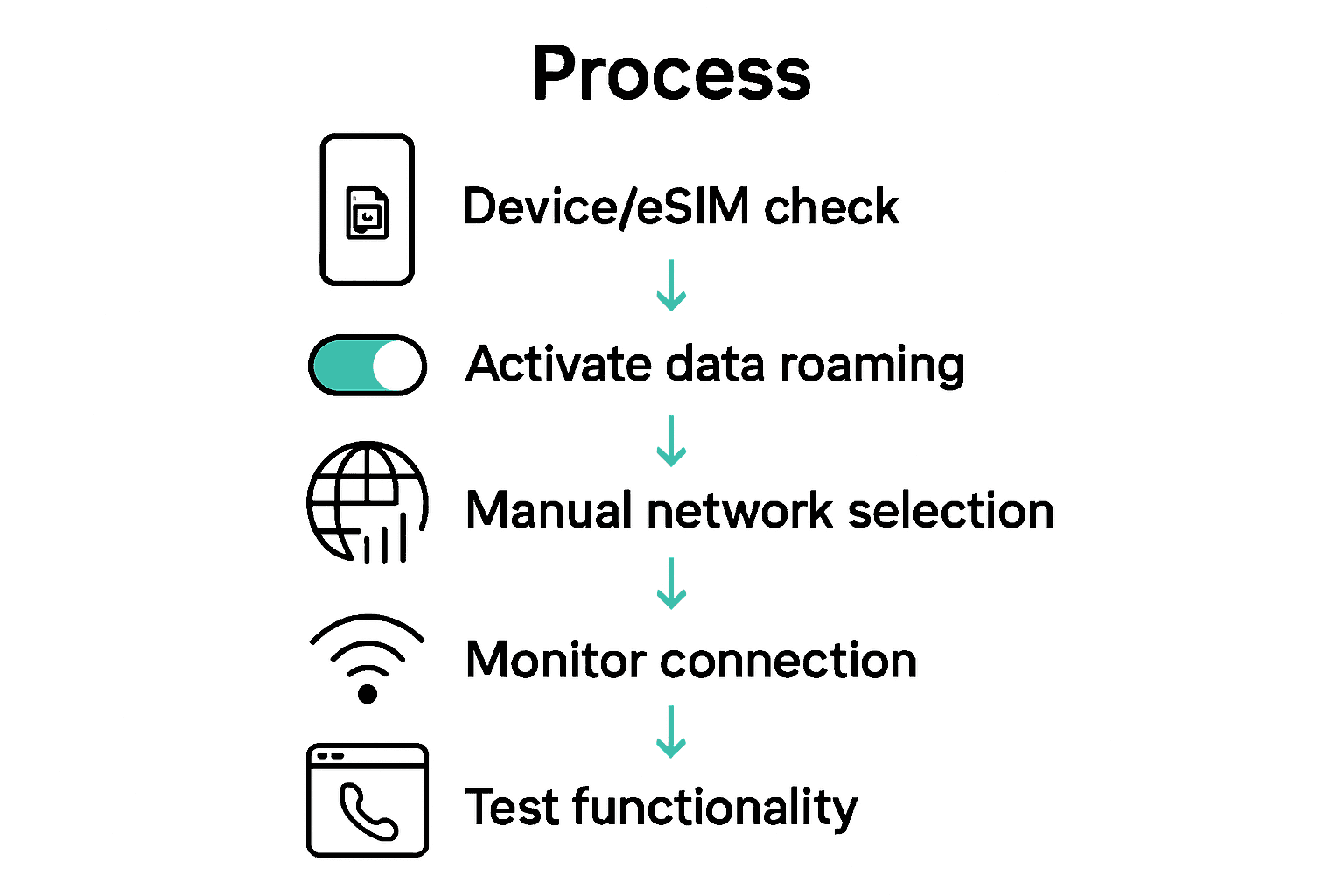
Step 1: Check device and SIM compatibility
Before you start roaming, you need to confirm your phone supports international data connectivity. This step involves verifying your device meets the technical requirements for seamless global network access.
Modern smartphones typically support eSIM technology, but not all devices are created equal. According to device compatibility resources, phones like iPhone XR and newer, Google Pixel 3+, and Samsung S20+ models generally support eSIM functionality.
Here’s a quick comparison of eSIM compatibility across popular smartphone brands:
| Brand & Model | eSIM Support | How to Check Compatibility |
|---|---|---|
| iPhone XR & newer | Yes | Settings > Mobile/Cellular > eSIM |
| Google Pixel 3+ | Yes | Settings > Network > Mobile |
| Samsung S20+ & newer | Yes | Settings > Connections > SIM manager |
| Older or budget models | Typically No | Check manufacturer specs |
To check your device compatibility, follow these straightforward steps:
- Open your phone Settings
- Navigate to Mobile or Cellular settings
- Look for eSIM or Cellular Plan options
If you want a quick technical verification, dial *#06# on your phone to reveal your Electronic Identification (EID) number. This code works across most modern smartphones and provides instant confirmation of eSIM readiness.
Pro Tip: Ensure your device is carrier unlocked before traveling. Carrier-locked phones might restrict international data usage even with compatible hardware.
Check your device settings carefully. On iOS, look for “No SIM Restrictions” and on Android, verify multiple network selections are possible when disabling auto-network selection.
Your next move is preparing for activation once you confirm compatibility.
Step 2: Activate data roaming in settings
With your device compatibility confirmed, the next crucial step is activating data roaming to ensure uninterrupted internet access during your travels. This process varies slightly between iOS and Android devices but follows similar principles.
According to travel connectivity guides, activating data roaming requires navigating through your smartphone settings carefully. For iPhone users, open Settings, select Cellular, then tap Cellular Data Options and toggle on Data Roaming. Android users will find similar options under Settings → Connections → Mobile Networks.
Here are the specific steps for each platform:
For iOS:
- Open Settings
- Select Cellular
- Tap Cellular Data Options
- Enable Data Roaming switch
For Android:
- Open Settings
- Navigate to Connections
- Select Mobile Networks
- Toggle Data Roaming on
Pro Tip: After enabling data roaming, toggle the setting off and back on to ensure a fresh connection and reset any potential network configurations.
Double check that your Access Point Name (APN) is correctly set to ‘Internet’ to guarantee smooth connectivity abroad. This small detail can make a significant difference in maintaining reliable mobile data during international travel.
Your next step will involve understanding potential additional network settings and preparing for potential roaming charges.
Step 3: Select the correct network manually
Sometimes automatic network selection fails when traveling internationally. Manually choosing a network can help you stay connected and avoid connectivity issues during your trip.
According to T-Mobile international roaming guidance, manually selecting a roaming partner network can be crucial when automatic connections do not work. This process ensures you maintain mobile data access in foreign countries.
For iOS devices:
- Open Settings
- Select Cellular
- Tap Cellular Data Options
- Select Network Selection
- Choose Network Manually
For Android devices:
- Navigate to Settings
- Select Connections
- Tap Mobile Networks
- Select Network Operators
- Pick Network Manually
Pro Tip: Before manually selecting a network, dial *#RON# on your device to reset roaming configurations and improve connection chances.
If you encounter multiple network options, prioritize carriers with strong signals and good roaming agreements with your home provider. Some networks might offer better data speeds or more reliable connections than others.

Remember that manual network selection might consume slightly more battery power as your device continuously searches for the best available signal. Your next step involves understanding potential data usage and roaming charges.
Step 4: Monitor connection and ensure data access
After setting up your roaming configuration, you need to verify and maintain a stable data connection during your international travel. This step is crucial for staying connected and avoiding unexpected connectivity issues.
According to international roaming experts, ensuring smooth data access involves several critical checks. Before relying on your mobile connection, confirm that you have completed all necessary preparatory steps.
Start by verifying your connection status:
- Ensure Airplane Mode is turned OFF
- Check that data roaming is enabled
- Confirm your Access Point Name (APN) is correctly configured
- Disable any VPN services that might interfere with roaming
Pro Tip: Dial #RON# on your device to reset roaming configurations and potentially improve connection stability.
Additionally, mobile carrier guidance recommends checking destination specific requirements. Some locations might require specific network features like VoLTE (Voice over Long Term Evolution) to maintain connectivity.
If you encounter connection problems, try these quick troubleshooting steps:
- Restart your mobile device
- Manually reselect a local network
- Check for welcome messages from local carrier partners
Pay attention to any incoming network welcome messages or notifications. These often indicate successful roaming activation and can provide important local network information.
Your final step will involve managing data usage and understanding potential additional charges associated with international roaming.
Step 5: Test functionality and troubleshoot issues
With your roaming settings configured, its time to verify everything works smoothly and address any potential connectivity challenges during your international travel.
According to international roaming troubleshooting guides, resolving connection issues requires a systematic approach. Support resources recommend several key strategies to diagnose and resolve potential network problems.
Start by conducting a comprehensive functionality test:
- Open a web browser and load a website
- Send a test message
- Make a brief phone call
- Check email or messaging applications
If you encounter connectivity problems, follow these troubleshooting steps:
- Restart your mobile device completely
- Toggle data roaming off and back on
- Verify your current mobile plan includes international roaming
- Check for any welcome messages from local carrier partners
Pro Tip: In dual SIM setups, ensure the correct SIM is selected for international roaming.
Key things to verify include confirming your mobile provider has roaming partnerships in your current country and that your specific plan supports international data use. Some travelers find manually selecting a local network can resolve persistent connection issues.
Should basic troubleshooting fail, contact your mobile carrier’s international support team. They can provide specific guidance for your device and plan configuration.
Your final preparation involves understanding potential data usage and managing potential additional charges associated with international roaming.
Stay Connected Overseas: Simplify Roaming with SimCorner
Worried about device compatibility or struggling to smoothly enable data roaming while travelling? It is easy to feel overwhelmed by network setup, hidden fees and connectivity issues. The article walks you through each step required to activate and verify your international data roaming. But saving time and avoiding stress is just as crucial as understanding the technical details. Imagine if you could sort out your travel internet BEFORE you even board your flight.
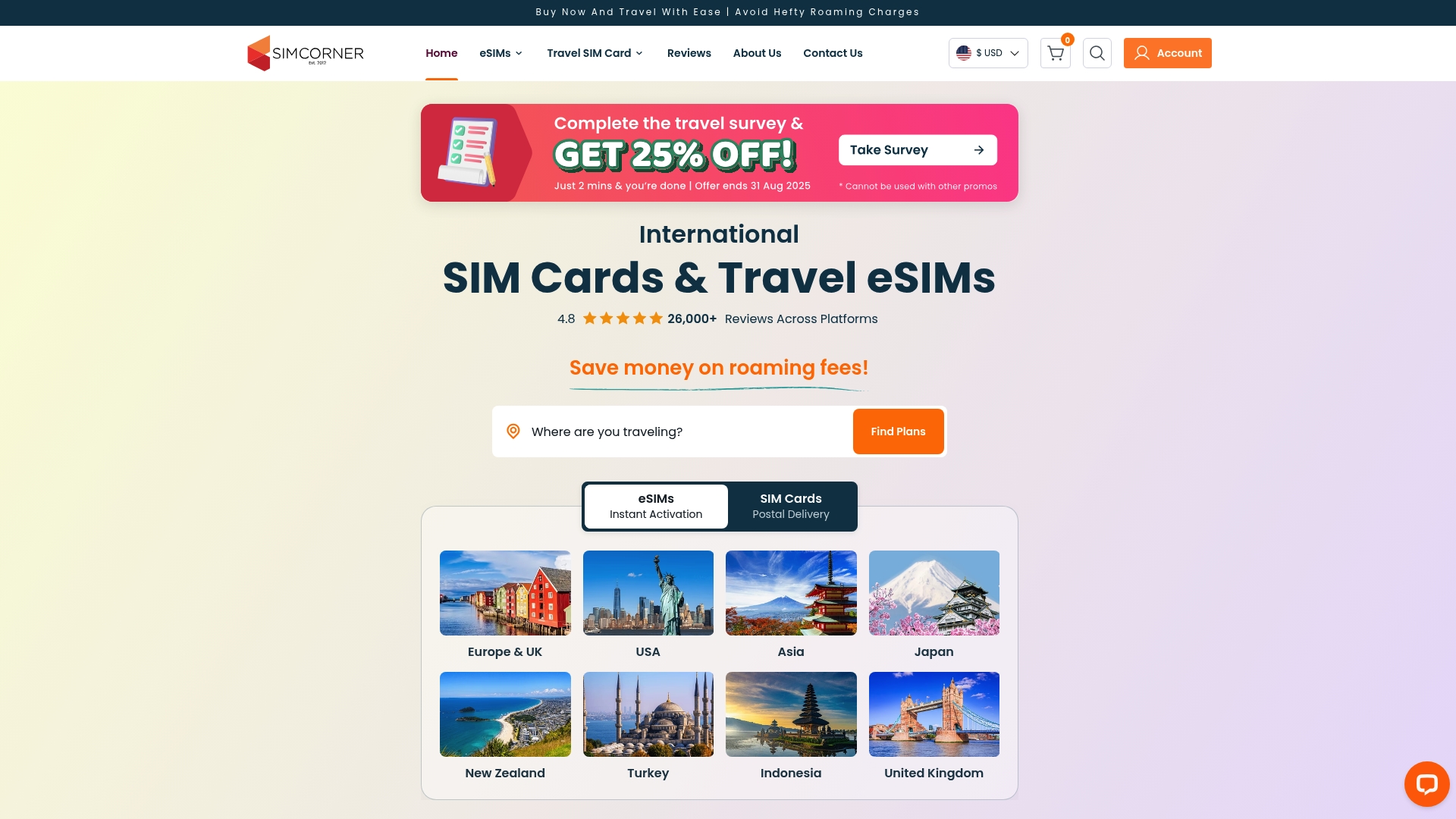
Upgrade your next trip with absolute confidence. At SimCorner, you can find travel SIM and eSIM solutions that help you skip confusing settings and cut roaming charges on the spot. Choose reliable data options, compatible with the major devices mentioned in the step-by-step guide. Order online now and enjoy delivered convenience right to your door. Set yourself up for seamless travel by visiting SimCorner’s website and secure your international connectivity today.
Frequently Asked Questions
How do I check if my device is compatible with international data roaming?
To check if your device supports international data roaming, go to your phone’s Settings. Navigate to Mobile or Cellular settings and look for eSIM or Cellular Plan options to confirm compatibility.
What steps do I need to take to activate data roaming on my phone?
To activate data roaming, open your phone’s Settings, select either Cellular (iOS) or Connections (Android), and toggle the Data Roaming option on. Ensure this setting is enabled before traveling to maintain internet access abroad.
How can I manually select a network for international roaming?
To manually select a network, go to your phone’s Settings, navigate to Mobile Networks or Cellular Data Options, then choose Network Selection and select Network Manually. This ensures you stay connected even if automatic network selection fails.
What should I do if I experience connectivity issues while roaming?
If you encounter connectivity problems, start by restarting your device and ensuring data roaming is enabled. Additionally, try reselecting your network manually or checking for welcome messages from local carriers for setup confirmation.
How can I verify that my data roaming connection is working properly?
To verify your data roaming connection, open a web browser, send a test message, or make a brief phone call. These actions will confirm whether your mobile data is functioning as expected during your travels.
What measures can I take to manage data usage while roaming?
To manage data usage while roaming, monitor your data settings and consider disabling non-essential apps that use mobile data. Setting data limits on your plan can help avoid unexpected charges as you travel.



