Looking for your iPhone's IMEI? The quickest trick in the book is to pop open the Phone app, go to the Keypad, and dial *#06#. Your unique 15-digit code will appear on the screen instantly.
If you'd rather go through the menus, that’s just as easy. Simply navigate to Settings > General > About. A quick scroll down the page and you'll find the IMEI listed there.
Why Your iPhone's IMEI Number Is So Important
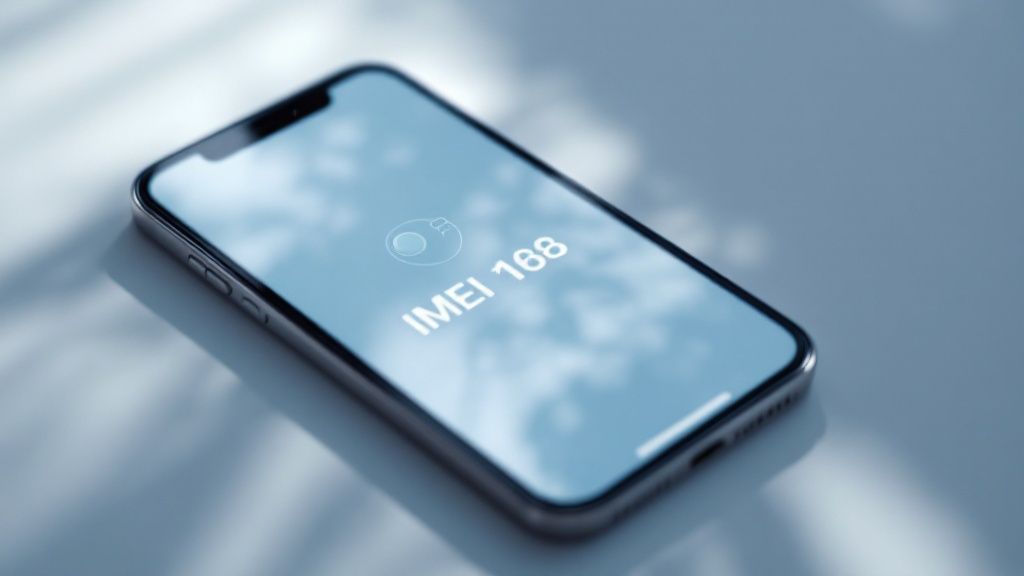
Before we jump into all the different ways to find it, it's worth taking a moment to understand why this number is such a big deal. Think of your iPhone’s IMEI (International Mobile Equipment Identity) as its unique digital fingerprint. It's absolutely essential for almost everything, from getting your phone set up with a new carrier to reporting it as lost or stolen.
Here in Australia, checking the IMEI is a must-do when you're buying a pre-owned iPhone from places like Gumtree or Facebook Marketplace. With the second-hand market booming—iPhones account for around 40% of Aussie smartphone resales—running an IMEI check has become a standard precaution to make sure the device isn't blacklisted. You can even see how the IMEI plays a role in modern tech by reading our guide on eSIM compatible phones.
An IMEI check is your first line of defence against buying a stolen or blocked phone. It confirms the device's legitimacy and saves you from a massive headache with network access down the track.
Organisations like the Australian Mobile Telecommunications Association (AMTA) use this number to maintain a database that blocks stolen devices from connecting to local networks, making the IMEI a vital security tool. The official AMTA website has an online checker that fields thousands of queries every day, which just goes to show how crucial these checks are for consumers. Knowing this number’s role in security and ownership is why every iPhone owner should know exactly how to find it.
The Easiest Way to Find Your IMEI in Settings
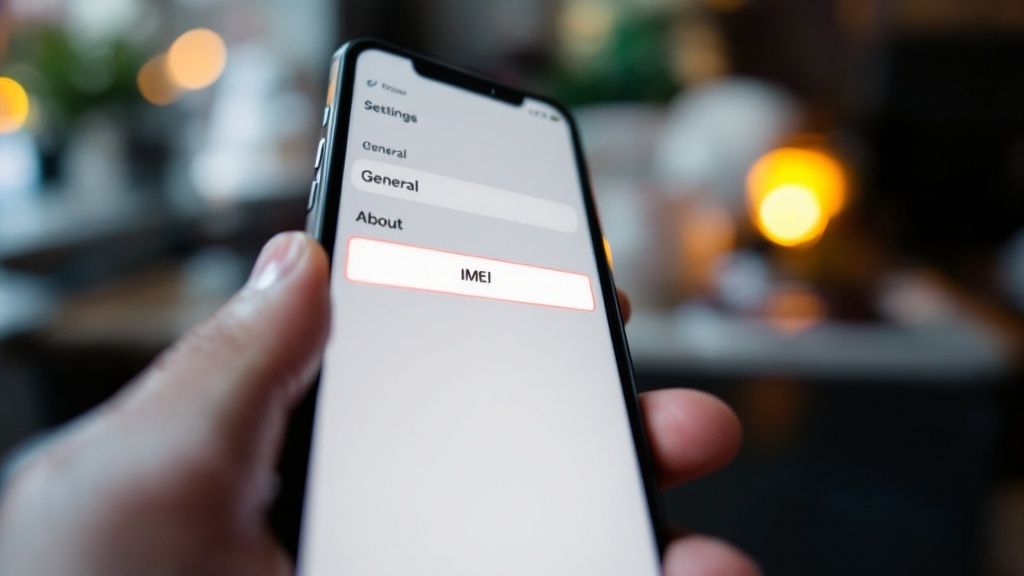
Honestly, for most people, the simplest and most reliable way to find your iPhone’s IMEI number is to just dive into the software. This little trick works on any model, from ancient iPhones gathering dust in a drawer to the brand new one in your pocket, as long as it turns on and lets you get to the main menu.
The path is super straightforward and takes just a few seconds. First up, open the Settings app—it's that grey icon with the gears on your home screen. From there, you'll want to tap into the General menu, and then hit About.
Finding and Copying Your IMEI
Once you're on the 'About' screen, you’ll be looking at a detailed list of all your phone's vital information. Just scroll down a bit and you’ll spot the IMEI clearly listed alongside other details like the serial number.
But here’s the best part: the copy function. To make sure you don't make any typos when giving the number to your telco or an insurance company, simply tap and hold on the IMEI. A "Copy" bubble will pop right up, letting you paste it perfectly wherever it needs to go.
Pro Tip: This copy-and-paste feature is an absolute lifesaver. Trust me, trying to manually type out a 15-digit number is a recipe for mistakes. Getting even one digit wrong can lead to massive delays with insurance claims or carrier support here in Australia. If you can, always copy it straight from the Settings app.
This software-based method should always be your first port of call. It's fast, dead-on accurate, and built right into your iPhone.
The Old-School Dialer Code Trick
Sometimes you just need the IMEI number, and you need it now. Forget digging through menus. There's a brilliant, universal shortcut that works on almost any mobile phone ever made, including every single iPhone.
Just pop open the Phone app, head to the keypad, and punch in *#06#.
That's it. The moment you type that last hash key, your device details, including the IMEI, will instantly appear on the screen. You don't even need to hit the call button. It’s hands-down the fastest way to pull up the number if you're on the phone with your carrier or need to verify it for any reason.
What About iPhones with Dual SIMs?
If you're using a newer iPhone with both a physical SIM and an eSIM, you'll see two IMEI numbers pop up. This is perfectly normal. The first one is usually tied to your physical SIM tray, while the second belongs to your digital eSIM.
Knowing which is which is actually quite important. When you're activating a new plan with an Australian provider like Telstra or Optus, for example, you have to provide the correct IMEI for the service you're setting up – whether it's for the physical card or the new eSIM.
If your phone won't turn on, you can often find the IMEI printed directly on the SIM tray itself, which is a lifesaver in a pinch.
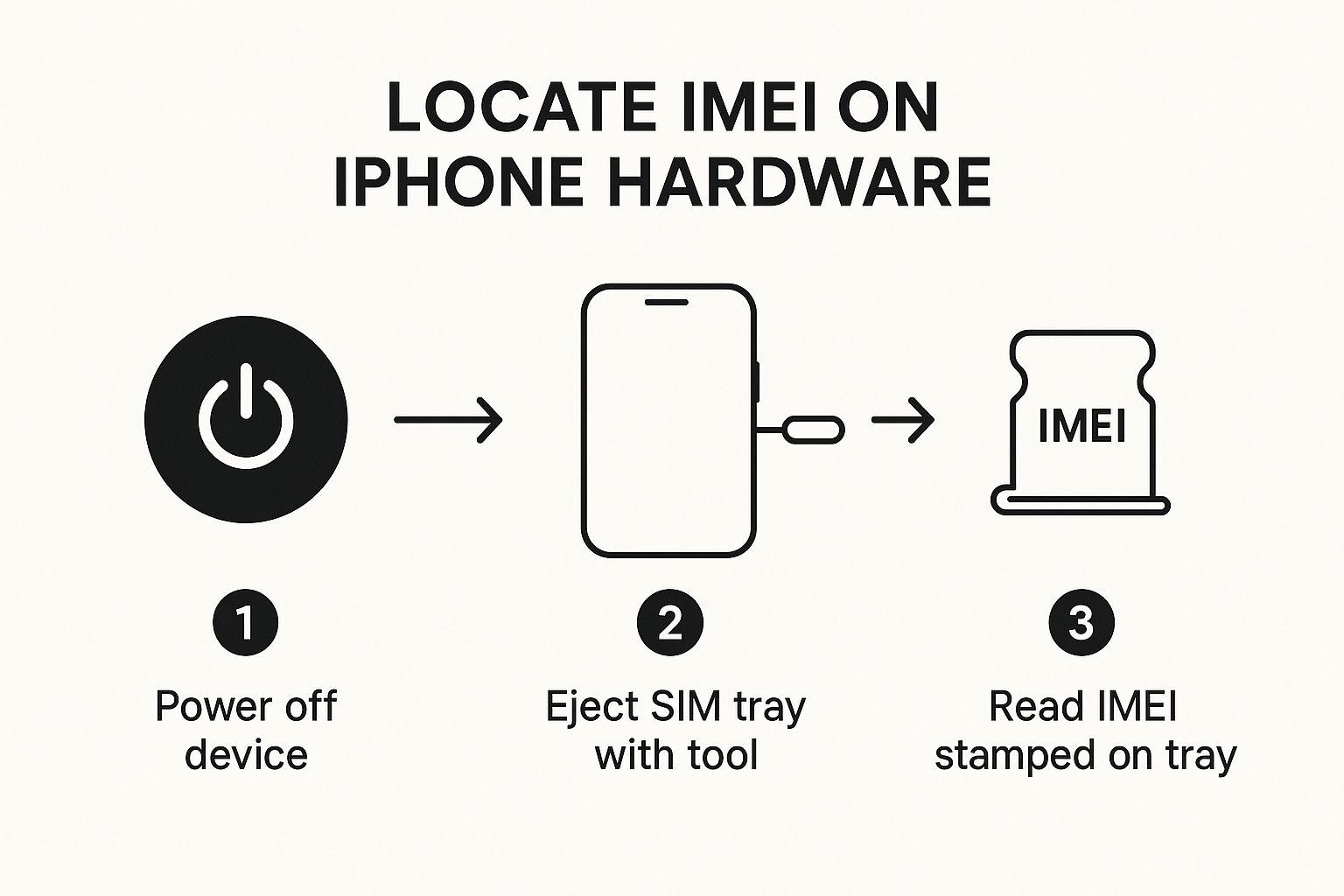
The IMEI has become more crucial than ever recently. During Australia’s 3G network shutdown, there was a massive spike in people checking their IMEIs to see if their phones were 4G/5G compatible. These days, Australian carriers report that around 25% of IMEI checks are for activating eSIMs or confirming network compatibility, a big shift from when it was mostly used for lost or stolen phones. You can see more about how these lookups are used for all sorts of service requests.
How to Find the IMEI If Your iPhone Won't Turn On

We’ve all been there—a shattered screen or a phone that just won’t power on, usually at the worst possible moment. When you can't get into your iPhone's software, all is not lost. Apple cleverly etches this crucial identifier directly onto the device's hardware, giving you a physical backup plan.
For most modern iPhones, the answer lies in the SIM card tray. If you have an iPhone from the 6s or newer, you’ll find the IMEI printed in tiny font right on the tray itself. This is an absolute lifesaver when you need to file an insurance claim or book a repair for a phone that's completely unresponsive.
Checking the SIM Card Tray
To get to it, you’ll need the SIM ejector tool that came in the box. Can't find it? No worries, a straightened paperclip works just as well.
- Find the SIM tray: It’s that small outline with a pinhole, typically located on the right-hand side of the phone.
- Pop it open: Gently push the tool into the pinhole until the tray clicks and pops out slightly.
- Inspect the tray: Carefully slide the tray out. You might need good lighting and a bit of a squint, but the 15-digit IMEI will be engraved along its edge.
A quick word of advice: always handle the SIM tray with care. While finding the IMEI this way is straightforward, the components are tiny and delicate. It's a good idea to do this over a clean, flat surface like a desk just in case.
For Older iPhone Models
Working with a much older model? The location is different—and even easier. For iPhones from the original right up to the iPhone 6, Apple engraved the IMEI directly on the back of the phone.
Just flip it over and look for the small block of text at the bottom. No tools required.
Can't Get to Your iPhone? How to Find the IMEI Anyway
It’s a horrible feeling – your iPhone is lost, stolen, or just not with you, and you desperately need the IMEI number. It’s easy to panic, but don't worry. You still have a few solid ways to find that crucial number without having the phone in your hand.
The simplest, most old-school method is often the best: find the original box. Apple always slaps a sticker with the IMEI on the packaging, usually near the barcode. I always tell people to hang onto their device boxes for exactly this reason. It can be a real lifesaver.
Using Your Computer as a Backup
If the box is long gone, your computer is the next best place to look. Chances are you’ve synced your iPhone with your Mac or Windows PC at some point, and this process saves a little digital breadcrumb trail of your device’s info, including the IMEI.
For Mac users (macOS Catalina 10.15 or newer):
It’s all done through Finder now.
- Pop open a Finder window.
- In the sidebar on the left, look under the Locations heading for your iPhone's name. It should appear there even if it's not currently plugged in.
- Click on your iPhone’s name. Right under the big title, you'll see some text showing its storage and other info. Just click on that text, and it will cycle through details until your Serial Number and IMEI/MEID pop up.
For Windows PC or older Macs (pre-Catalina):
You’ll need to turn to good old iTunes.
- Fire up iTunes on your computer.
- Click the little phone icon that appears near the top-left to bring up the Summary screen for your device.
- Under your iPhone’s name, click where it says "Phone Number". This will toggle through the device identifiers until the IMEI/MEID is displayed.
This computer trick has saved me more than once. It’s a fantastic fallback, especially since most of us back up our phones without a second thought, accidentally creating a perfect digital record of our device’s identity.
Knowing these numbers is also handy if you're juggling multiple lines, like your main physical SIM and a travel eSIM. It helps you keep track of which line is which. If you're new to dual-SIM tech, you can learn more about what an eSIM is and how it all works.
Got Questions About Your iPhone's IMEI? We've Got Answers.
Alright, so you’ve successfully located your IMEI. Now what? Let's dive into some of the most common questions people have. Getting your head around these details will help you use the number properly, whether you're switching carriers, reporting a lost phone, or just trying to understand your device better.
One of the first things that trips people up is seeing two IMEI numbers listed. Don't worry, your phone isn't having an identity crisis. This simply means your iPhone supports dual SIM technology—it can run both a physical SIM card and a digital eSIM at the same time. Each connection needs its own unique identifier to talk to the network, hence two IMEIs.
As a rule of thumb, the first IMEI is for your physical SIM slot and the second is for the eSIM. When you're setting up a new mobile plan, just give the carrier the IMEI for the specific line you plan to use.
This dual-SIM feature is a lifesaver for travellers or anyone juggling work and personal numbers on one device. If you're curious about how it all works, it's worth exploring the differences between an eSIM vs a physical SIM to see what fits your lifestyle.
IMEI vs. Serial Number: What's the Difference?
It’s easy to mix these two up, but they serve completely different roles. Think of it this way: the IMEI is your phone's passport for mobile networks, while the serial number is Apple's internal ID for that specific device.
- IMEI (International Mobile Equipment Identity): This is a universal 15-digit code that every mobile carrier on the planet recognises. Its primary job is to identify your phone on their network, which is crucial for blocking it if it's ever stolen.
- Serial Number: This is an alphanumeric code created by Apple to track things like manufacturing info, warranty status, and repair history. You’ll need this number if you’re checking your AppleCare coverage or getting a repair done.
So, What Should I Do With My IMEI Number?
Once you've found your IMEI, the smartest move is to write it down and store it somewhere safe—and definitely not just on your phone. A password manager or a secure note in your cloud account are perfect spots.
If the worst happens and your iPhone is lost or stolen, this number is your single most important tool. You’ll need to provide it to your carrier (like Telstra, Optus, or Vodafone here in Australia) and to the police when you file a report.
Your carrier can then add the IMEI to a national blacklist. This blocks the phone from connecting to any Australian mobile network, making it pretty much a paperweight for a would-be thief. It’s also the key piece of information you'll need for any insurance claim.
Ready for your next trip? Don't get stuck with high roaming fees. SimCorner offers affordable travel SIM cards and eSIMs for over 200 destinations, ensuring you stay connected wherever your adventure takes you. Get your travel SIM today at https://simcorner.com.



